Web Advising - Archive
Tip
Only releases with enhancements or resolved issues for this module have content below.
Resolved Issues
Enhancements
If your school is calculating Satisfactory Academic Progress (SAP) through Desktop Financial Aid Manager, academic advisors can view a student’s SAP status in the Overview block of the Student Summary Page. They can also check whether or not the student is a financial aid recipient. Current statuses appear independent of your school’s financial aid system.
Important
Only advisors with certain permissions can see this information.
Advisors may find that a student has used all course slots required for their program, but still needs additional planned hours to complete their requirements. To provide the additional hours, you can now add FREE electives to a student's plan to allow additional courses to be added. While working with your advisees, you can select specific courses when planning free electives.
To add free electives, go to the student's Academic Plan page, click the blue Options button and select Add elective.
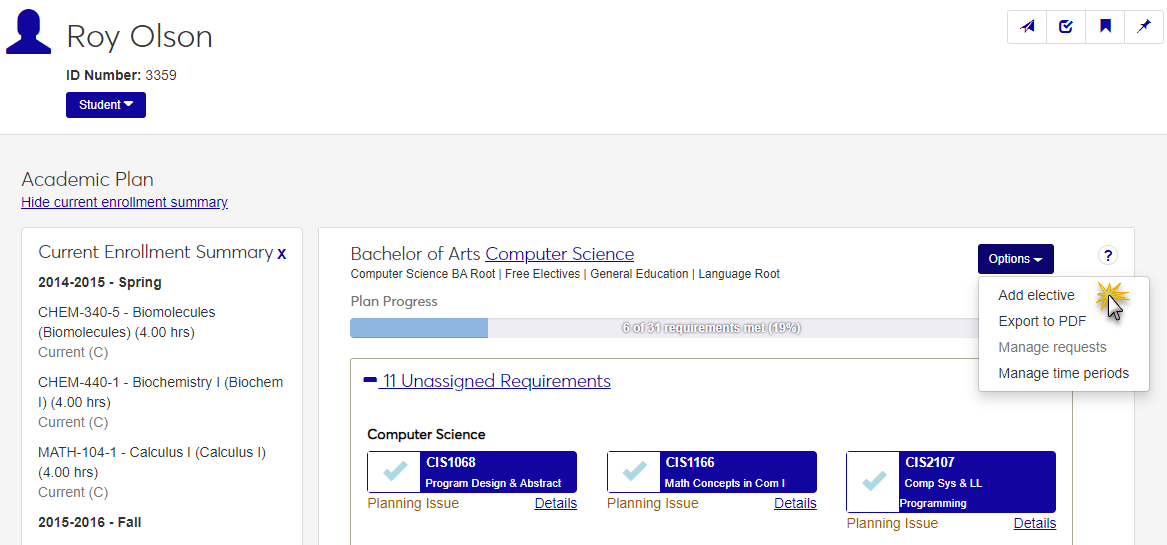
In the Add Elective popup, select FREEELEC.
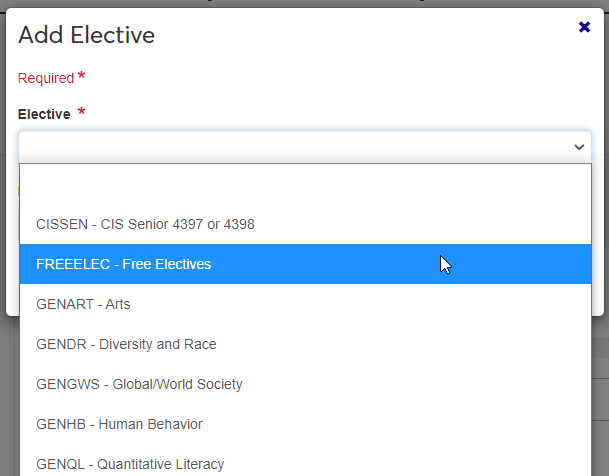
When you return to the Academic Plan page, you will be able to select a course to meet this elective.
Resolved Issues
Issue | Description |
|---|---|
205758 | When an academic plan status was in the Needs Review status, clicking Ready to Publish brought up the Publish pop-up instead of the Ready to Publish pop-up. |
207080 | The Registration Clearance and Registration Approval blocks didn't load when advisors searched for students that weren't in the ADV_MASTER. |
207333 | The Copy Program Requirements wizard did not copy degree/aim records with Total Course Credit aims. |
207793 | Advisees that did not have academic plans had an Off Plan label. |
209072 | The Needs Review and Ready to Register columns were not displaying accurately on the Registration Clearance full list view when filtering the list of students down by an advising cycle for students with an academic plan. |
Enhancements
Emsi Career Coach is a powerful tool to help your advisees find potential careers based on their interests, and now it can be integrated with Jenzabar One. Once your school has and Emsi account, the new Jenzabar Unity platform allows Career Coach to be added to J1 Web (for advisors) and the Campus Portal (for students).
Students begin by accessing the Career Coach website, creating an account, and taking an assessment. Their results will automatically be displayed in their Campus Portal and in J1 Web. You can see your advisee's top traits, career matches, and saved careers, providing a great starting point for you to discuss their goals and academic plans. All of the information shown in the Career Coach feature comes directly from the Career Coach website.
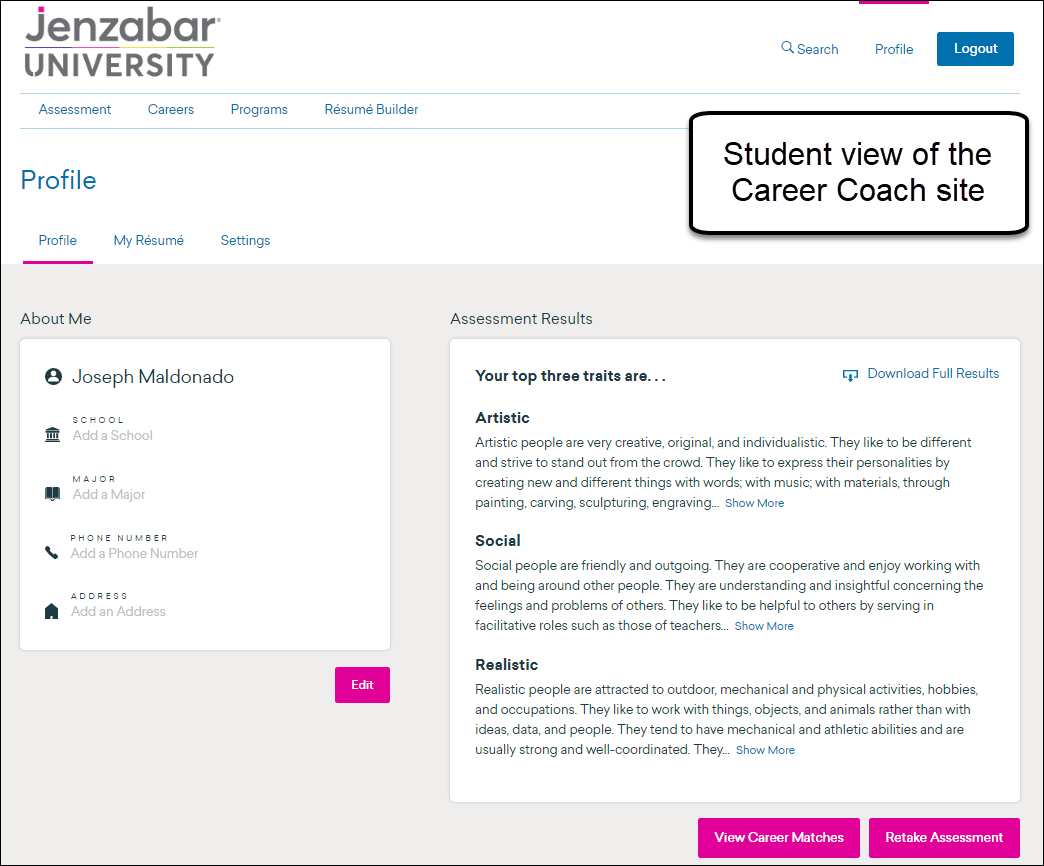
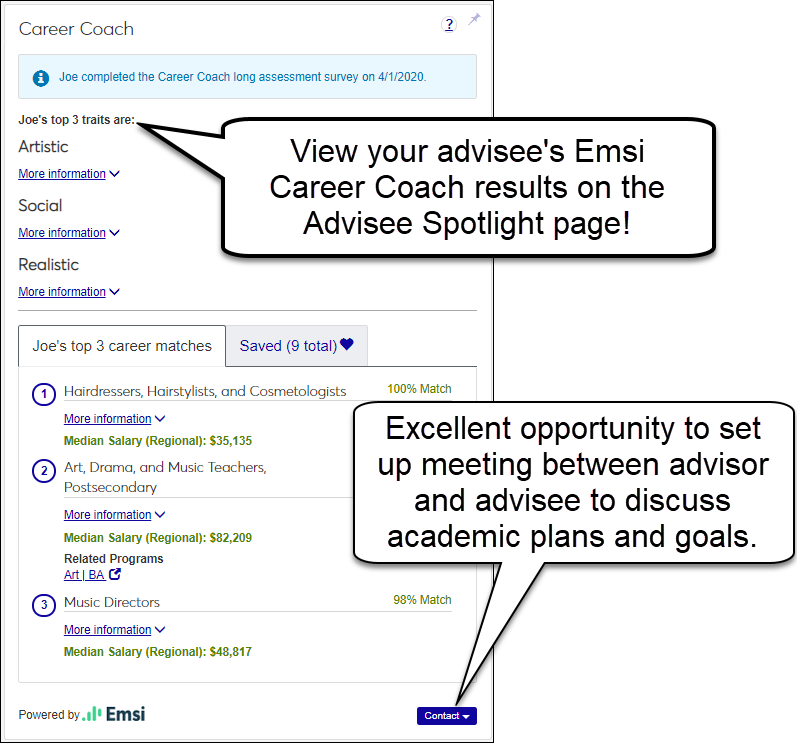
You can find the Career Coach block in the Academic Advising hub, on the student's Advisee Spotlight page. You will only see your advisee's Career Coach assessment if:
Your school has integrated Emsi Career Coach with J1 Web,
Note
Ensure that the Jenzabar Unity URL has been added to the J1 Web Product Installs and Sign In page.
Your advisee has taken the assessment, and
You have proper permissions.
For more information about Career Coach setup, see the online help for J1 Web.
Academic Administrative users who have permissions to edit academic plans may now edit them even after they are published. Editing a published academic plan will change the status of that plan to Needs Review. Changes will not affect students currently assigned to that plan, but will be in effect for new student academic plans going forward. Users with these permissions may also delete academic plans that have no students assigned.
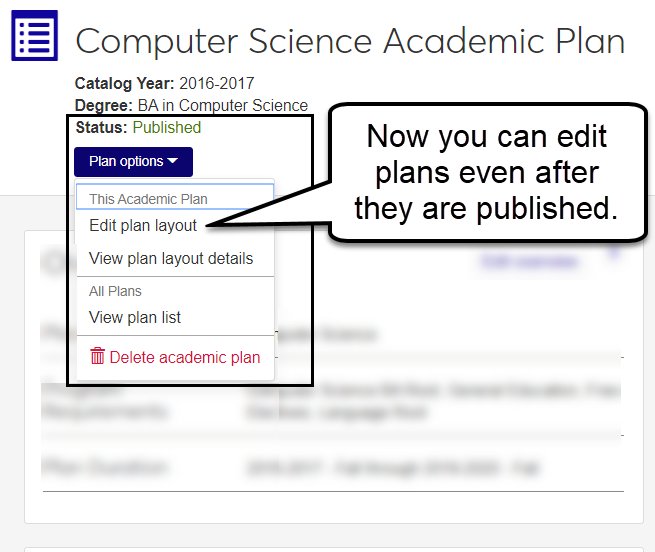
We also added a powerful filter for the Academic Plans list page. This filter will make it easy to find the academic plan you are looking for.
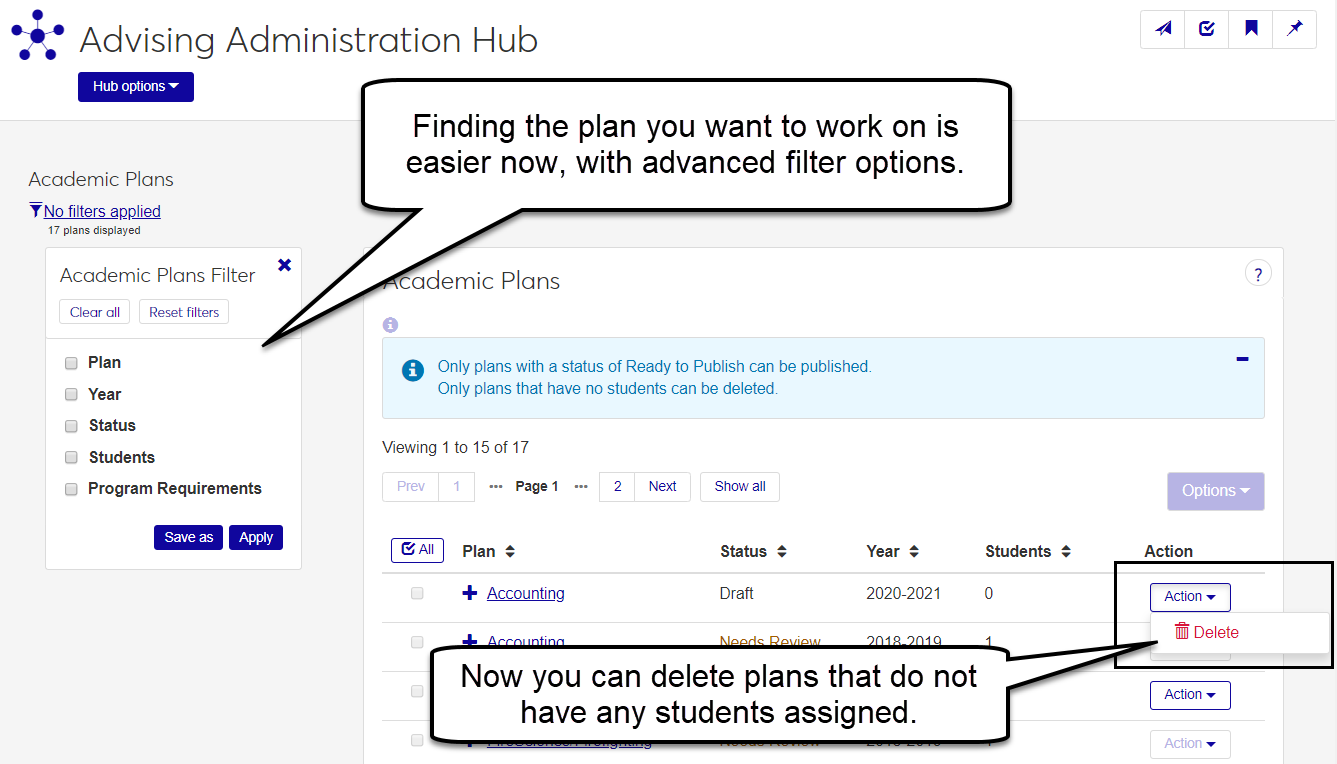
Resolved Issues
Issue | Description |
|---|---|
108323 | Students with no row in ADV_MASTER were not being included as a secondary advisee, even if a relationship existed between the secondary advisor and student. |
123043 | HTML markup was not being saved properly when creating or editing student goals. |
174076 | Users were able to assign the same requirement twice when editing an academic default plan by clicking the "Assign" button twice in a row. |
178456 | Appointments cast on the last day of the available time range were not always visible to the student or advisor when selecting a meeting time. |
190039 | On the Publish to Advisors page when creating an advising cycle, the Options button was being incorrectly enabled after adding a new advisor. |
190774 | On Step 1 of creating an advising cycle, Year/Terms were being displayed as enabled even though there were no eligible web groups for the advising cycle date range. |
197073 | Clicking "Select All" on the Academic Plans full list page was only selecting the rows from the current page, instead of all rows in the table. |
197258 | After performing a copy in the Copy Program Requirements wizard, the incorrect year was being displaying when the Step 1 page loaded. |
197332 | Message text on the Cast Appointment Blocks page was incorrect. |
198228 | Advisors were unable to send emails to more than 2100 students at a time from the Advisee Roster. |
198231 | On the Advisee Roster, the Academic Plan Status filter was not honoring all values selected in the filter. |
198295 | On the Advisee Roster, the Financial Aid information was not displaying properly for secondary advisors. |
198256 | The alert bar was not always displaying properly when approving pending changes from the Student Academic Plan page. |
198428 | The "Hide current enrollment summary" text was not always displaying properly on page load on the Student Academic Plan page. |
198853 | On the Advisee Roster, the Financial Aid information displayed in the full list and advanced filter was not always correct. |
199925 | The Free Elective modal wouldn't work if the student had free electives in their plan tied to either inactive catalog records or catalog records that did not exist at the school. |
200077 | Programs with a Course Total aim were not able to be copied in Copy Program Requirements. |
201344 | If an advisor and advisee relationship existed for multiple advising cycles, the advising cycle view would fail to load on advisee roster. |
201678 | Meeting information was not always being displayed correctly on the Registration Clearance block and full list table in J1Web. |
203835 | On Copy Program Requirements, if the school had set up their Year Definition to use a non-sequential sort order (i.e. 2018 - 100, 2019 - 105, 2020 - 110), then the Requirement Sets section of the Copy From step would display as blank when copying majors. |
204323 | Advising cycles were incorrectly being set to Completed one day too early. |
205396 | (Advising Administration) If there are multiple active records in DegreeAimXrefMasterStatus for a single program, the Program Planning block fails to load. |
Enhancements
The Academic Advising hub is now accessible for secondary advisors. Tabs present different summary pages based on your role permissions and relationship to students.
Note
Tab names are determined by role names, and so may vary from those shown in the example. When creating a new role, try to use a short, succinct name. Longer names may not display well on tabs.
Caution
The new permissions associated with this feature will be automatically turned on for all Jenzabar-created default roles. For custom roles that your school has created, an admin user will need to select the "Can view advising summary" and "Can view advisee roster" on the role permissions page.
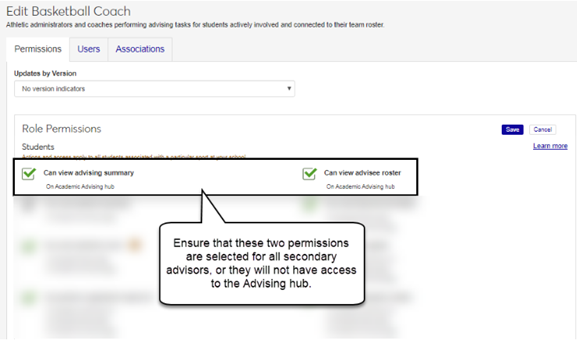
Advising meetings are the new advising appointments! The advising calendar drop-down option has been renamed Create advising meeting and opens up the new Create meeting page. The updated create meeting page rearranges the meeting information into distinct sections for meeting basics and location, date, and time details.
The Subject and Category are set to Advising meeting by default and cannot be edited. The meeting Location defaults to the adviser's office, but it can be updated to another location if needed.
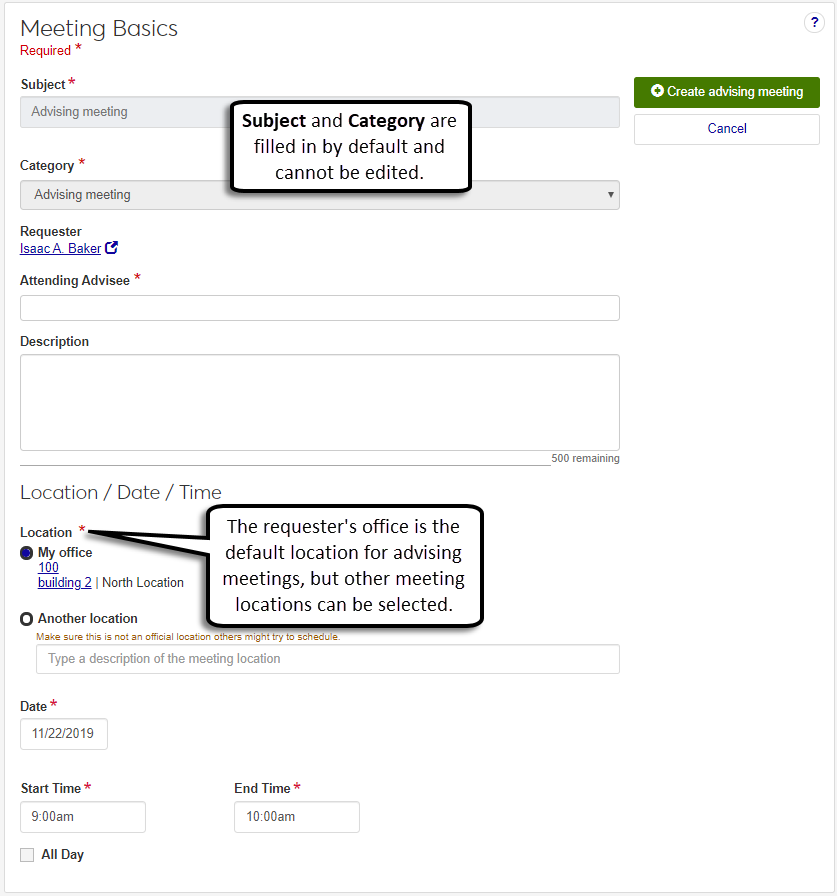
Resolved Issues
Issue | Description |
|---|---|
169735 | Updated text in the modal to make it work for both students with and without a plan. |
169770 | If one or more advisees were missing a record in STUDENT_DIV_MAST the Advisee Roster would not load correctly. |
176145 | Updated text across hub pages so that case is consistent. |
190939 | Progress bar on Section Planning confidence block was not showing the correct percentage. |
190999 | Application was using the old "Requires Registration Clearance/Approval" logic from TW_GROUP_DEF, rather than the new logic in TW_TIME_CTRL when determining whether to display the Registration Rules text. |
193839 | Modified the functionality so any student who exists in Sports Tracking for the sport or set of sports associated with the "Secondary Advisor by Athletic Roster" role will count as an advisee, regardless of the term. Previously, only students associated with the sport in the current term defined in Registration Configuration were counted. |
193855 | Error messages no longer appear and functionality issues no longer occur for users with negative ID numbers. |
Enhancements
One of the most requested features for the Advising module was greater capabilities to sort and filter the Advisee Roster. The Advanced Filter lets you filter the list of advisees down to students matching criteria that you select. To use the new filter, navigate to My Advisee Roster, then turn on the list view. Choose details in the filter to narrow down the selection of students. Some filter items allow you to enter more details.
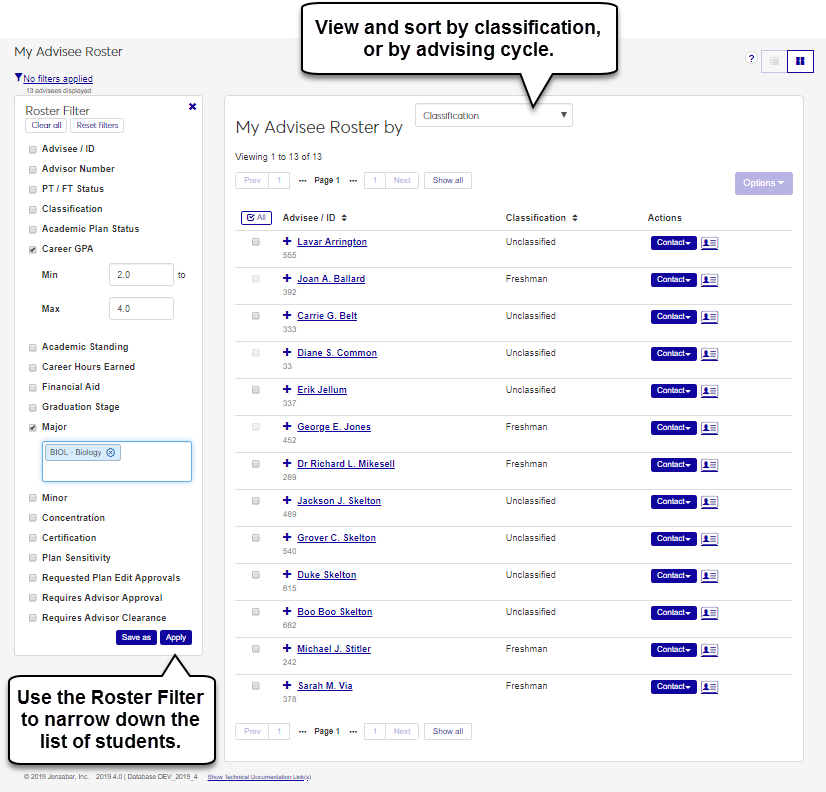
Resolved Issues
Issue | Description |
|---|---|
147063 | When editing an Academic Plan using the Edit Plan Layout option, users could not delete first term in default plan if there were excluded requirements. |
147935 | When copying program requirements, trees with status of “No Need for Plan” were listed as “Not Ready for Plan” and copied with a status of “Has Plan”. The Copy Program process has been modified so that the Degree /AIM Status and Institutional Requirement Tree status will always be copied over from the previous year. |
150951 | The scheduled job that creates Advising Cycle Milestones would fail and then email random users a PartyRole Exception error stating that the user's party role id did not match a valid party id value in the database. |
154621 | Free electives that were planned to a course in J1 Web, and then completed by the student, were showing up twice in Student Progress when 'Display cumulative courses summarized in *FREE/#ADMN bucket' is set to N. |
158739 | The Advising Admin Calendar was giving users an error when retrieving Advising Cycle Milestones. |
167801 | Users received an error when approving a registration task for an advisee even though the task was still approved in the system. |
168124 | Advisors could not grant registration clearance on the Student Summary page if a student had a degree period missing Begin and End dates. |
168903 | From the Advisee Spotlight for a student with no ADV_MASTER record, the To Do block was not loading. It should load with the message “Currently, there are no to do items.” |
169436 | The Student Academic Plan page was not allowing advisors to see the Move Requirements modal when they clicked the Move requirements link for a student. |
172678 | On the Student Summary page, users were seeing the Retention badge when retention was enabled, even if the student did not have any retention information. |
176021 | On the My Advisee Roster page, when looking at the card view, advisees with a student plan were not always seeing plan details on the card. |
176477 | When creating Student Goals, users were not able to use special formatting, including line breaks. |
176567 | View Student Registrations page would not load when there were no active advising cycles. |
182039 | The Create Advising Cycle process was showing the Year/Term on the Advising Cycle Basics page even though the year/term did not have any web registration groups marked as "Ready for Advising Cycle". |
182888 | On the Advising Worksheet, when students were entering information for advising appointments, they could see “Not Visible to Student” text in the Meeting Notes field. |
185199 | The Copy Program Requirements process produced an error in instances where at least one tree being copied had duplicate advising requirements in the same tree location. |
Enhancements
Watch a short overview video! [need to update Vyond video]
My Academic Plan is an optional feature in Campus Portal (JICS) that allows students to view their academic plans. Depending on how it's set up, students can edit their plans, also. This can be a valuable time-saver for advisors, allowing certain groups of students to edit their plans online, saving the time to meet in person. System Administrators set up the options for My Academic Plan in J1 Web, on the Advising Administration Settings page.
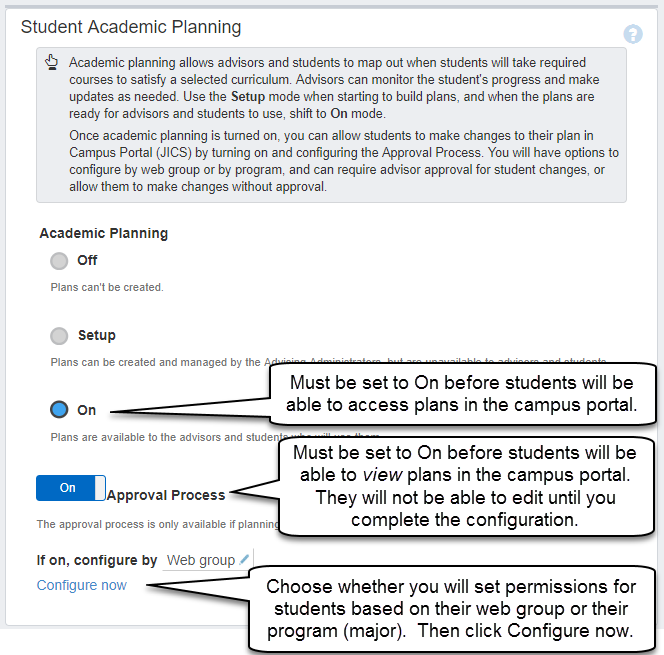
System Administrators can configure the settings for specific groups of students to require Advisor approval for changes for some students, for no approval required for other students, and for some students to not be able to make any changes at all. There are almost limitless ways that permission groups can be set up using Web Registration Groups.
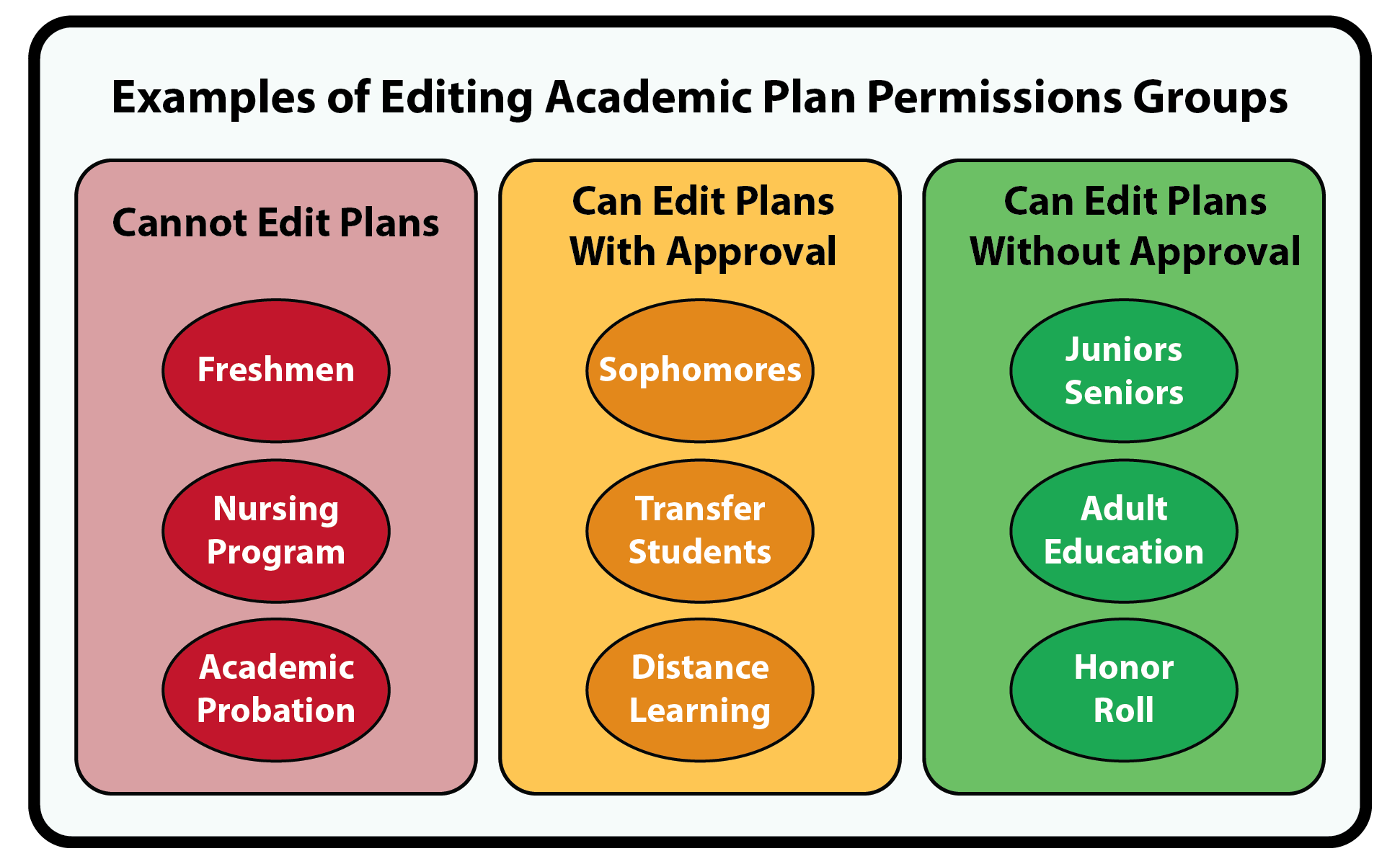
Web Registration Groups are defined in J1 Desktop | Web Registration Group Definition, students are added to a group using J1 Desktop | Student Information Window | Student Tab | Tel/Web, and then academic plan editing permissions are assigned in the My Academic Plan setup in J1 Web.
If students have permissions to edit plans, they can assign requirements to a term, move them to other terms, choose the courses they will take to meet requirements, and even add or remove a term from their plan.
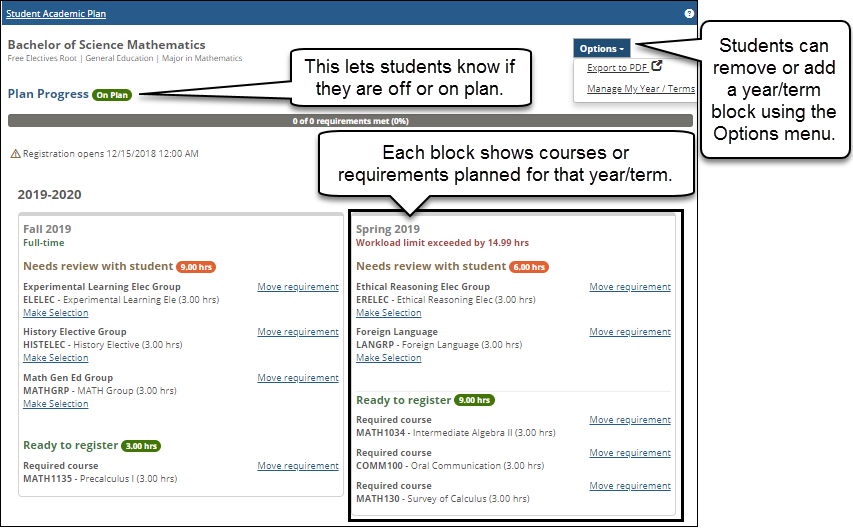
If permissions are set requiring advisor approval for student changes, advisors will get notifications and can approve or deny changes in J1 Web.
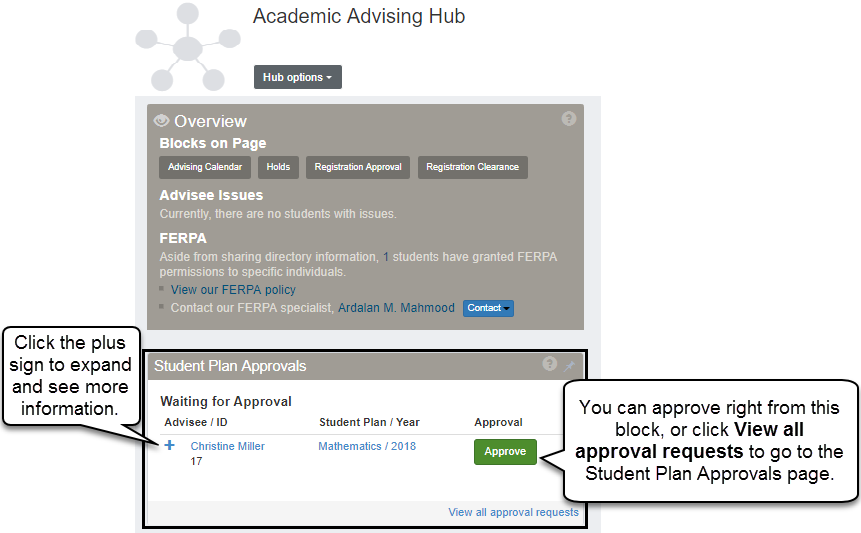
Student plan approvals can show up in a couple of places on J1 Web: as a block on the Academic Advising hub, or as a page. If you go to the Student page and they have pending requests, you may get an alert with a link that will take you to the Student Plan Approvals page.
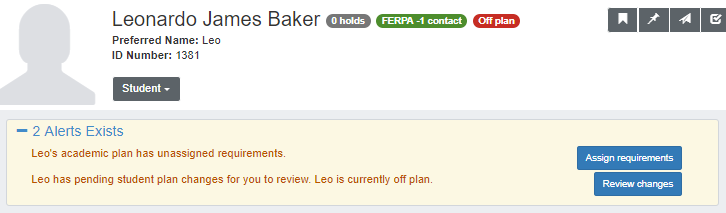
Students - Archive [Need to update this to link to the 2019.3.1 Student Features RN]
Resolved Issues
Issue | Description |
|---|---|
155186 | Advisors were allowed to see holds through J1 Web that they are not permitted to according to the J1 Desktop permissions. This has been corrected. |
167696 | Some users were experiencing errors loading the Student Academic Plan page indicating a database deadlock had occurred. This issue has been resolved. |
169435 | There was an issue with advisors being able to overload a student's term when performing a swap, even if the Allow Overload setting was not enabled. This has been corrected to now prevent the advisor from doing a swap if it will result in an overload and the Allow Overload setting is off. If the Allow Overload setting is on then the advisor will be presented with a caution message instead. |
170387 | The division did not appear correctly when copying a new program from the Manage student details page. |
172148 | Users received a database error when attempting to rename an advising requirement that is already used in an Advising Tree. The process was corrected to respond correctly. |
172125 | An advisor could view information on students who are not their advisees if they happen to know the correct address to enter into the browser's address bar. This issue has been resolved to ensure that advisors cannot see data they are not permitted to even by entering the address in the browser. |
172674 | Some users experienced issues updating the meeting notes for an existing advising appointment. |
175229 | The academic plan progress bar on the Student Summary page and Student Home Page portlet were showing incorrect results when the requirements were within the 3rd level of a tree or deeper. |
175349 | The Unassigned Requirements banner was not displayed for users with view access to the Student Academic Plan page. It will now be visible, however they will not be able to assign the unassigned requirements. |
175983 | All requirements of the same elective (free or regular) would display as Registered if one of the requirements in the group was currently registered. This issue has been resolved. |
Resolved Issues
Issue | Description |
|---|---|
165395 | On Student Plan page, when using the Swap feature to plan an unassigned requirement to a free elective in the plan, the catalog record associated with the course was not being attached to the free elective. This was causing issues with the incorrect Credit Hours value displaying for the free elective. This has been resolved |
165399 | On Student Plan page, when completed courses were automatically planned as a free elective, the catalog record associated with the course was not being attached to the free elective. This was causing issues with the incorrect Credit Hours value displaying for the free elective. This has been resolved. |
165738 | This corrected an issue where free electives were unable to be deleted from a default academic plan if that free elective had previously been planned in a student's plan. |
165801 | This corrected an issue where the incorrect number of free electives were displaying in the Unassigned Requirements banner when the student was currently enrolled in a free elective course |
166117 | This corrected an issue where the Swap Requirements button was no longer appearing after selecting an eligible course in the Unassigned Requirements banner. |
167100 | Fixed issue where some users were receiving an "Error occurred while creating place" error message when creating advising appointments, which was preventing them from being created. |
167760 | When editing an existing advising appointment in J1 Web, the When field populated with the current date/time instead of the original date/time provided. This has been resolved. |
168798 | There was a problem with the Move Requirements popup, so users were unable to move requirements on the Student Plan page. |
2019.2
Enhancements
New icons show advisors important enrollment information for an advisee's current year/term and any years/terms available for enrollment. Advisors can determine if an advisee is enrolled in courses that meet their academic plan requirements and within the planned timeframe.
 The green checkmark indicates the advisee is enrolled in a course that meets a planned requirement within the academic plan timeframe.
The green checkmark indicates the advisee is enrolled in a course that meets a planned requirement within the academic plan timeframe.
 The exclamation mark indicates the advisee is enrolled in a course that meets a planned requirement, but outside the academic plan timeframe.
The exclamation mark indicates the advisee is enrolled in a course that meets a planned requirement, but outside the academic plan timeframe.
 The unmet icon indicates the advisee is enrolled in a course that meets a planned requirement, but they have not met the requirement. This could be due to a student making unsatisfactory grades, withdrawing from the course, or planning to take the course, but not actually enrolling in it. If the enrollment period for the next year/term/subterm has not yet started, an advisor can move this requirement to another timeframe. If the enrollment period for the next year/term/subterm has started, the unmet requirement becomes an unassigned requirement and appears at the top of the plan.
The unmet icon indicates the advisee is enrolled in a course that meets a planned requirement, but they have not met the requirement. This could be due to a student making unsatisfactory grades, withdrawing from the course, or planning to take the course, but not actually enrolling in it. If the enrollment period for the next year/term/subterm has not yet started, an advisor can move this requirement to another timeframe. If the enrollment period for the next year/term/subterm has started, the unmet requirement becomes an unassigned requirement and appears at the top of the plan.
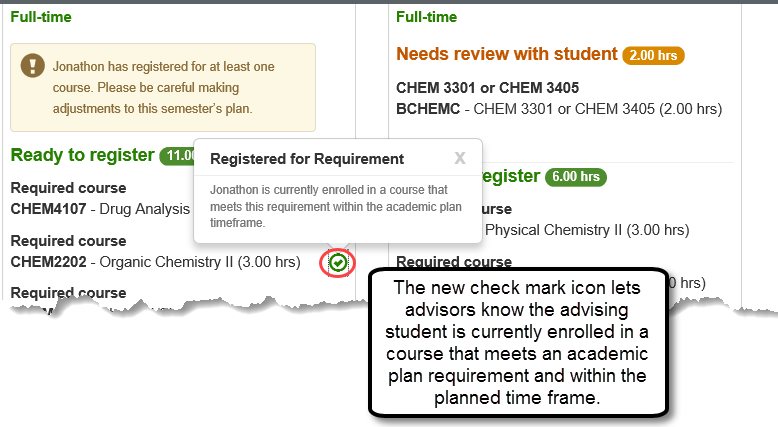
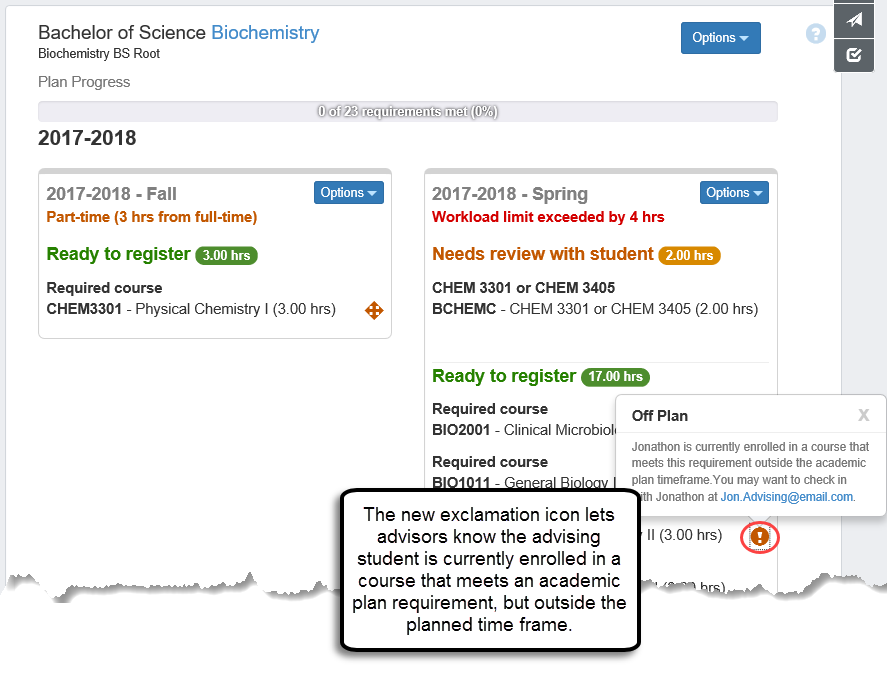
When a student withdraws from a course or fails to satisfy a requirement within the current year/term, Advisors can now see that requirement has not been met and move it to another time period before the student starts enrollment. This helps keep student on track with their plan.
Notice
During the first fall sub-term Harry had to withdraw from Accounting 301, a requirement of his Math major. His advisor saw the requirement hadn't been met and moved it to the second fall sub-term before the registration period opened.
If the year/term ends and the requirement hasn't been moved, it becomes an unassigned requirement.
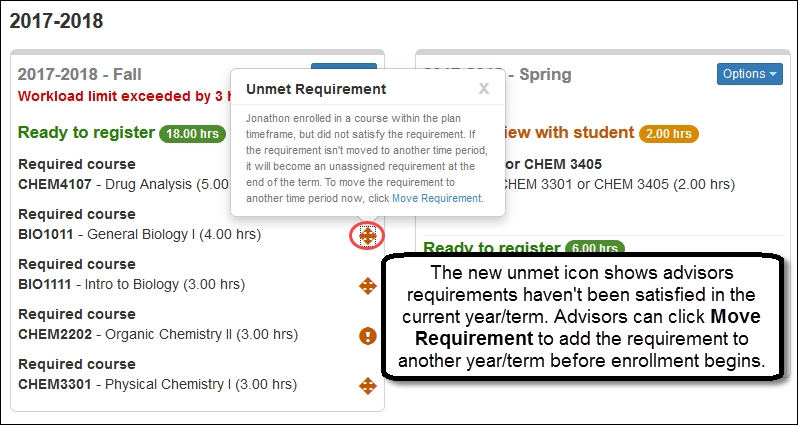
When an advisor schedules an advising meeting from an advisee's student Summary page calendar, the advisee's name is automatically added as the Attending Advisee.
Resolved Issues
Issue | Description |
|---|---|
142719 | The Section Planning Confidence page was suffering from slow performance. By implementing a process called "Server Side Load", performance of that page has been dramatically improved. |
149507 | The Options button was disappearing from the current term panel on Student Plan prematurely. Options button now displays as long as one of the following is true:
|
149516 | Students were receiving emails for advising cycles that were never published. |
149822 | The Academic Plans and Programs pages were loading slowly. |
149830 | A number of schools were configuring specific AIMs for students to "Not display" in the hopes that requirements from that specific AIM would not display as an unassigned requirements. Academic Planning was not honoring that value and the code has been updated to ensure that Planning does now honor that column. The end result is the ability to effectively "hide" requirements from Academic Planning that are not considered part of the students actual curriculum, but still need to be tracked. For example, a State Common Core, Writing across the curriculum, etc. This will also help schools in need of setting up duplicate trees in J1 Desktop to support Re-use functionality, which was resulting in unintended Unassigned Requirements in J1 Web as well. |