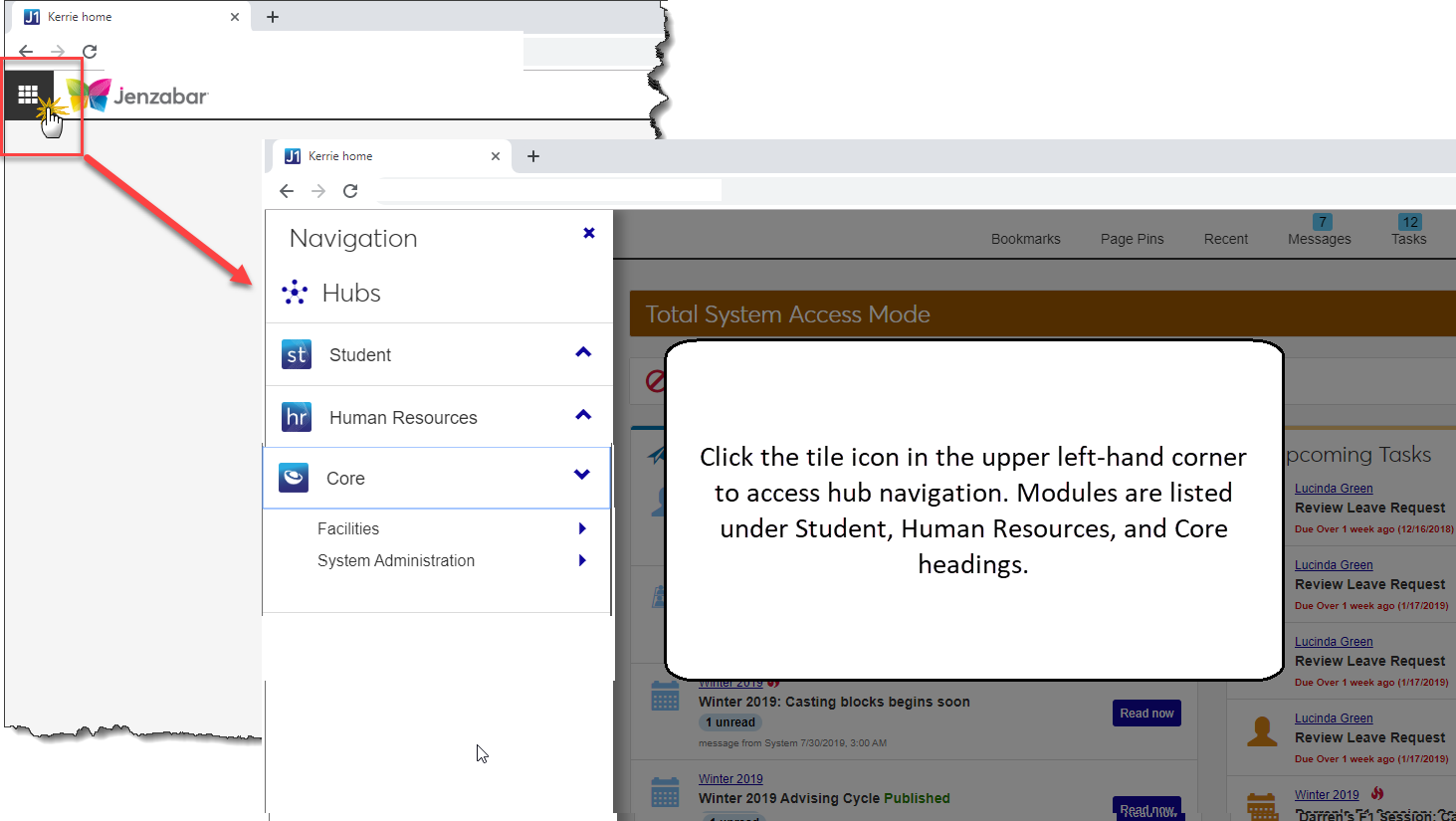Web Standard Features - Archive
Tip
Only releases with enhancements or resolved issues for this module have content below.
Enhancements
The J1 Web Help Hub has a new look and feel. We’ve made updates to improve your experience and make it even easier to find what you need.
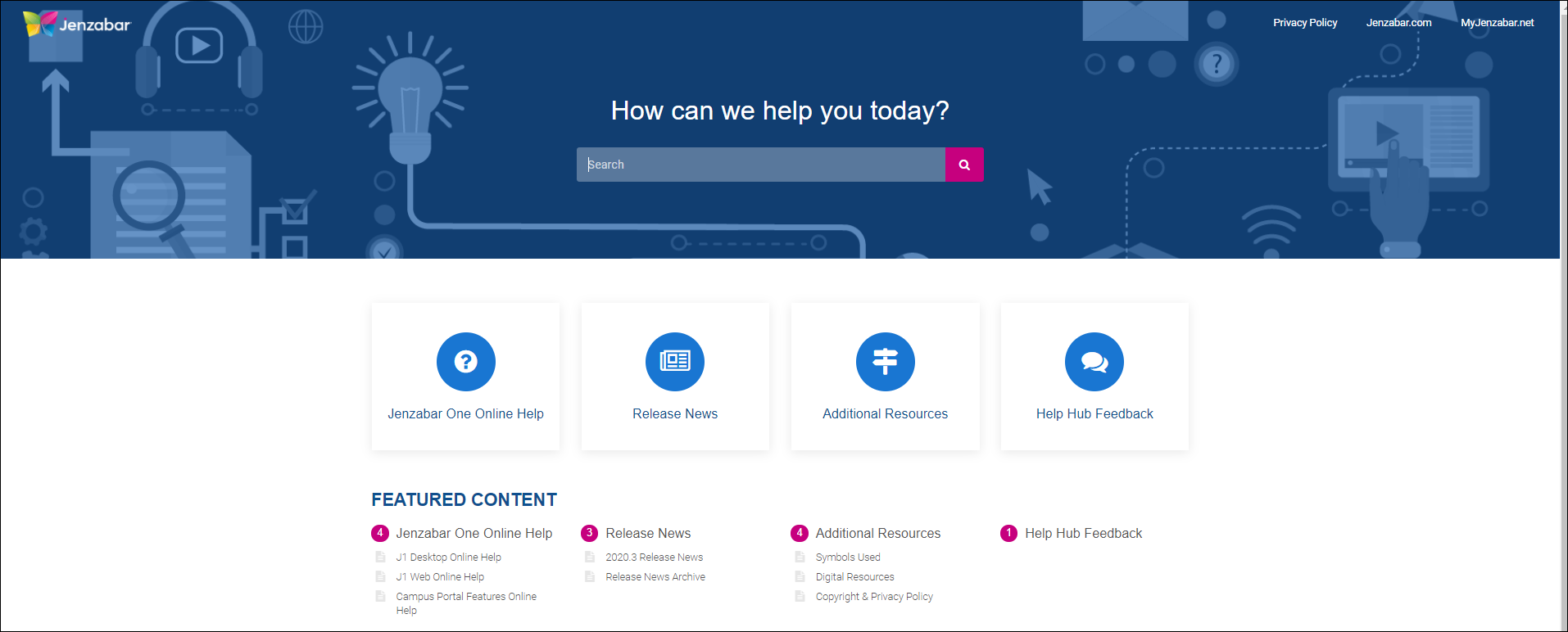
Access to all our online help resources from the same hub! J1 Web Online Help, J1 Desktop Online Help, Release News, and the Release News Archive, can all be accessed from within the J1 Web Help Hub!
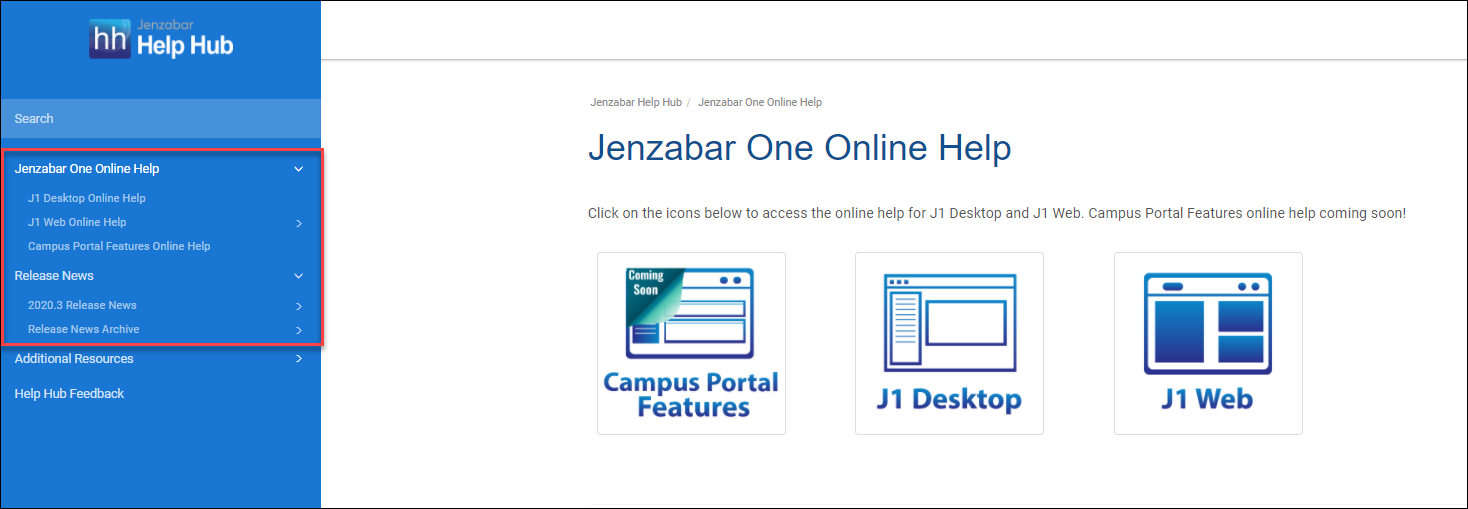
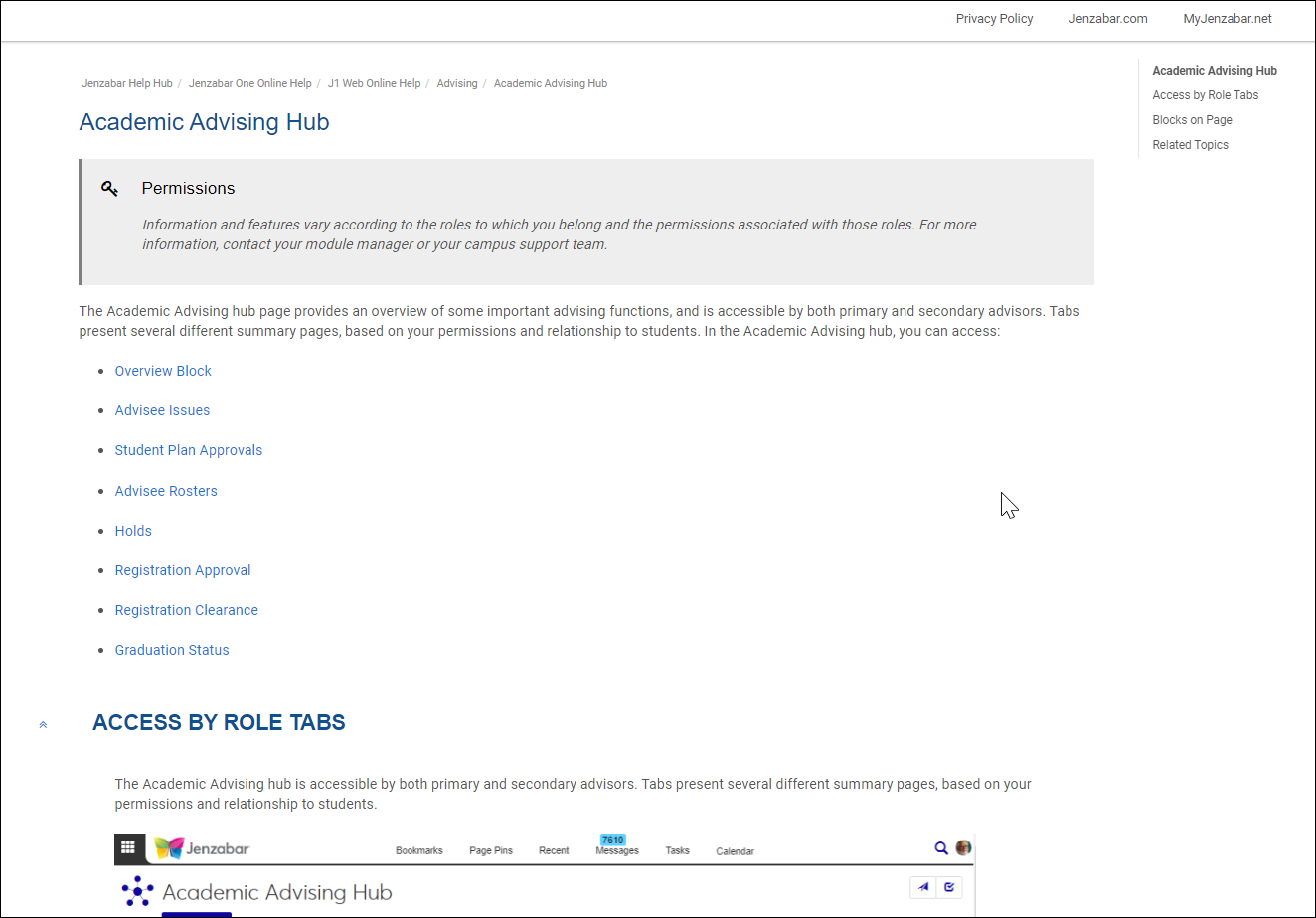
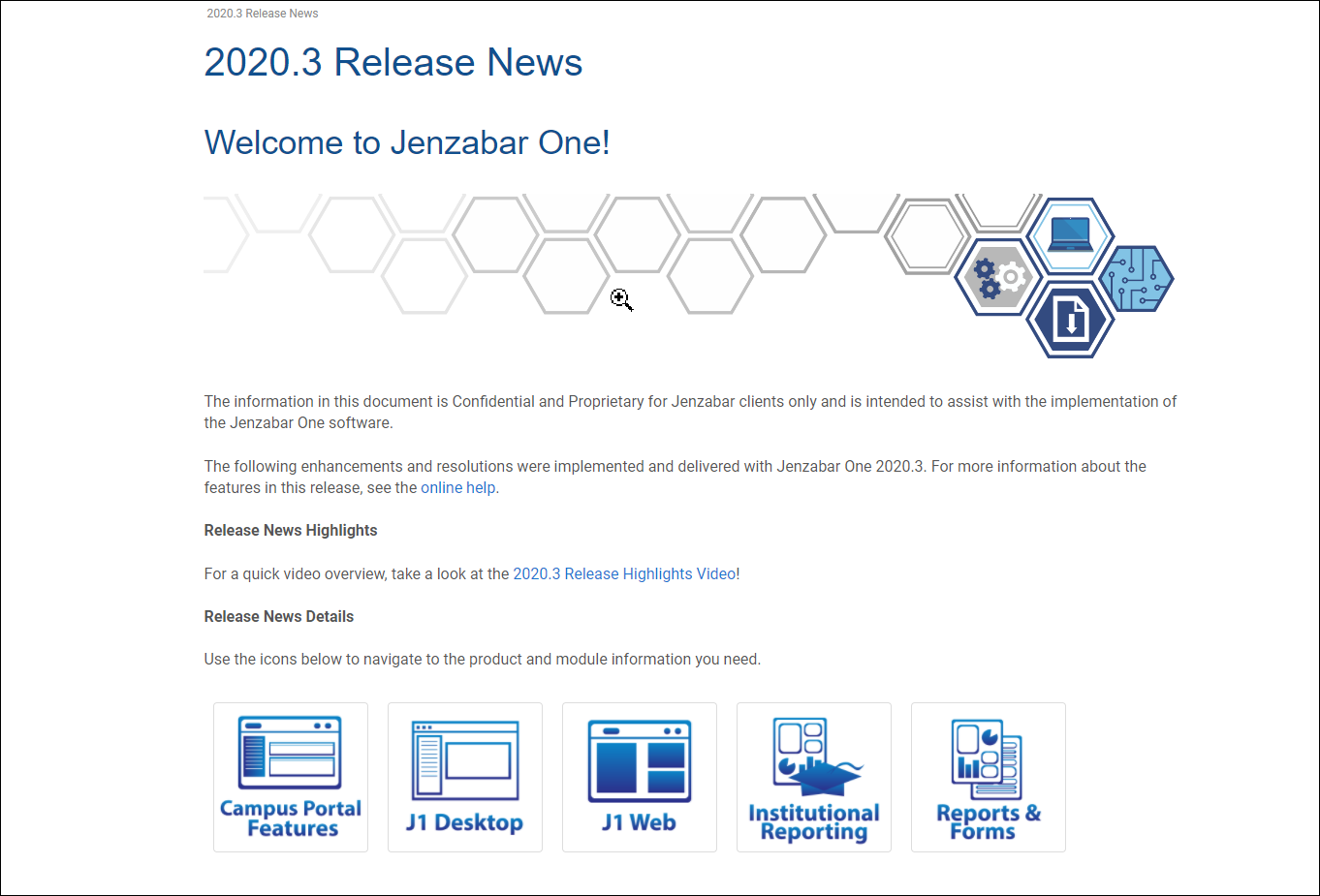
New: Access to Release News Video Archive and Release News PDF Archive!
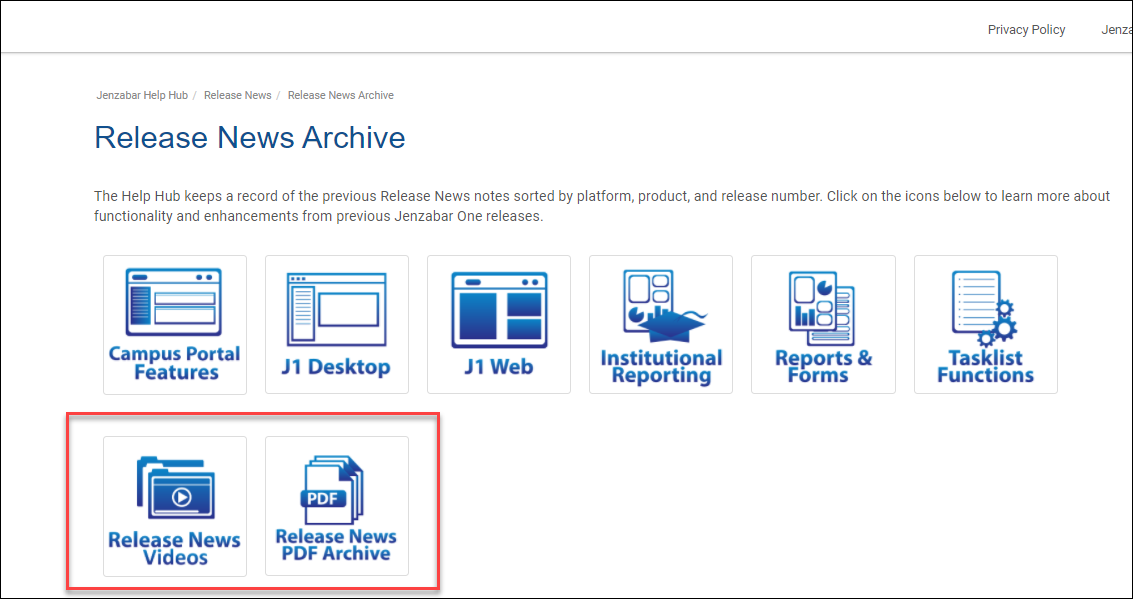
Direct access to process guides and more on MyJenzabar Module Resource Centers!
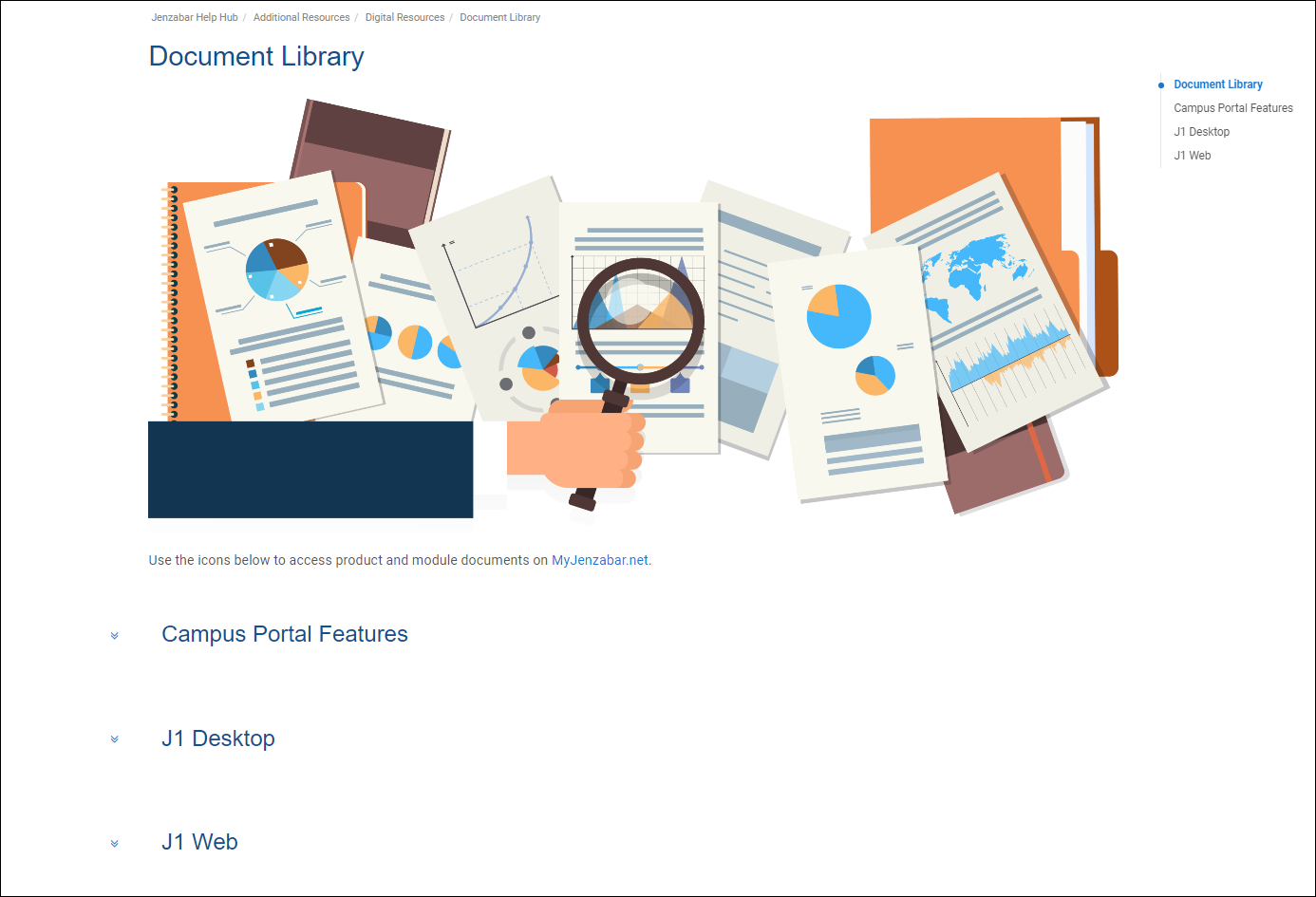
Watch module-specific overview and process videos right from the Help Hub!
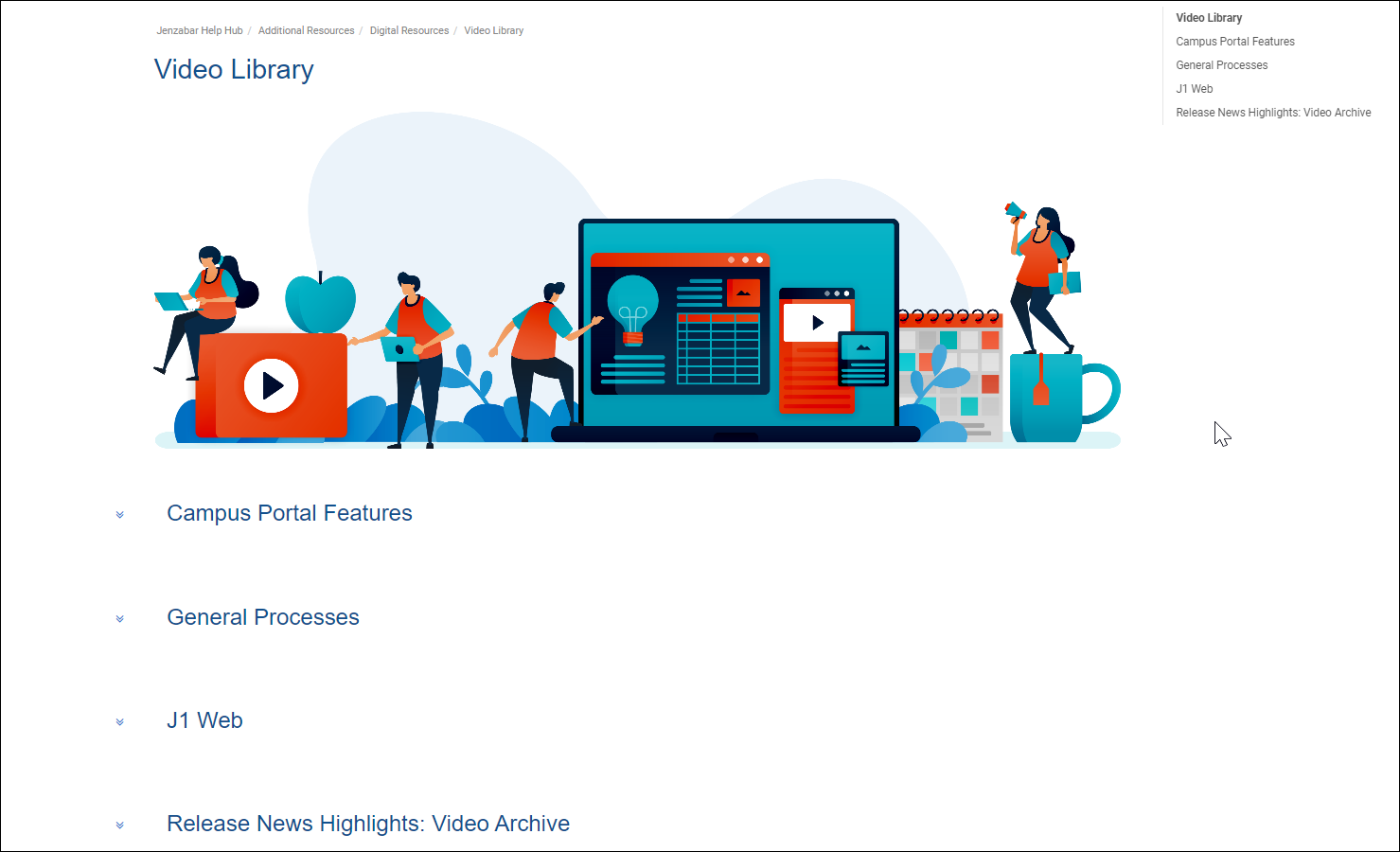
Resolved Issues
Enhancements
The Task Center has been changed to the To Do List, and Tasks are now called To Dos. On the Home page, the Tasks block is now called the To Dos block and includes Upcoming and Recently Assigned tabs. You can use the View arrow to review and complete To Dos, and click the To Do List link to access a list of all your To Do items.
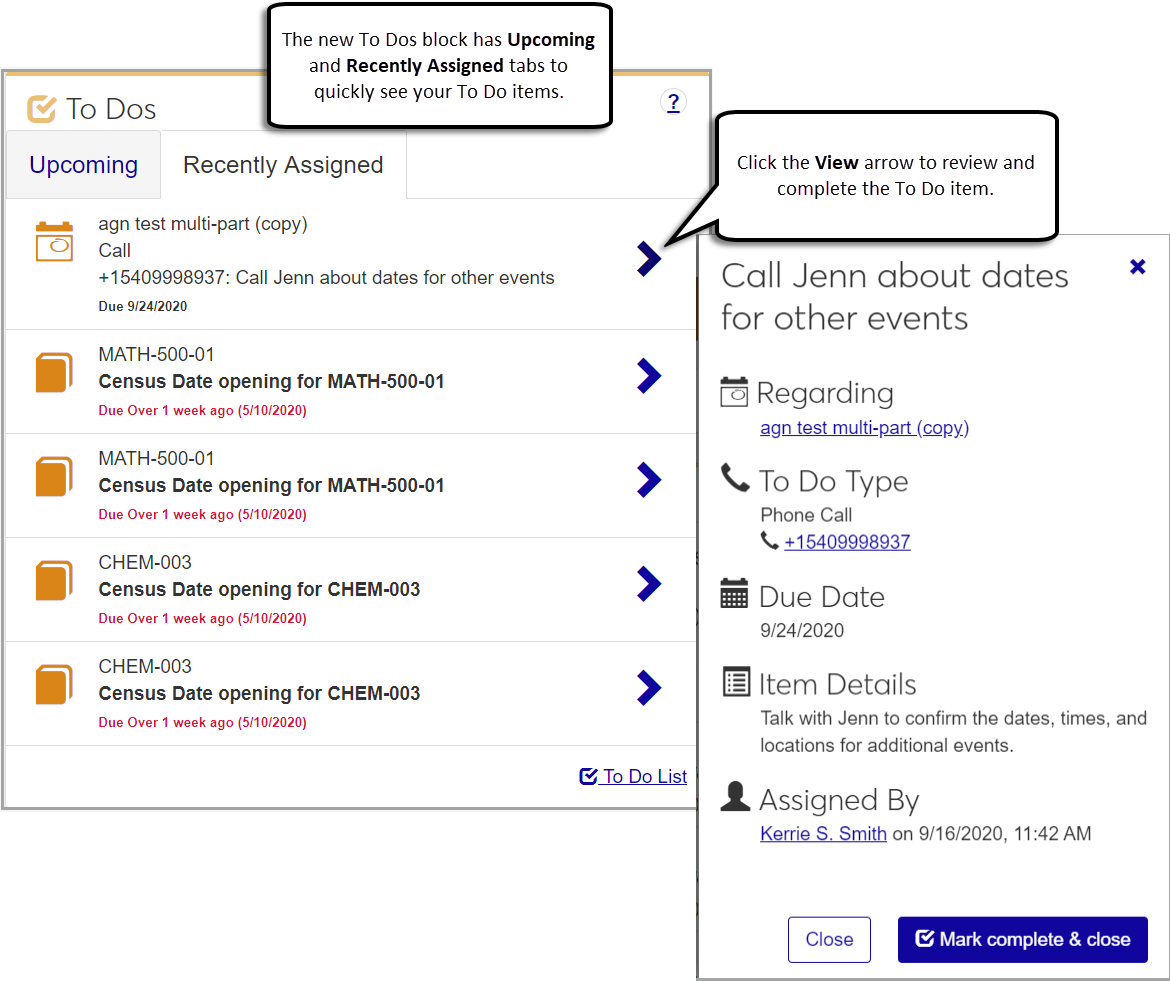
On the Manage To Do List page, you can filter To Do items from the To Do List Filter and sort by the Importance, Regarding, To Do Item, and Due Date columns. You can use the View column to review and compete To Do items.
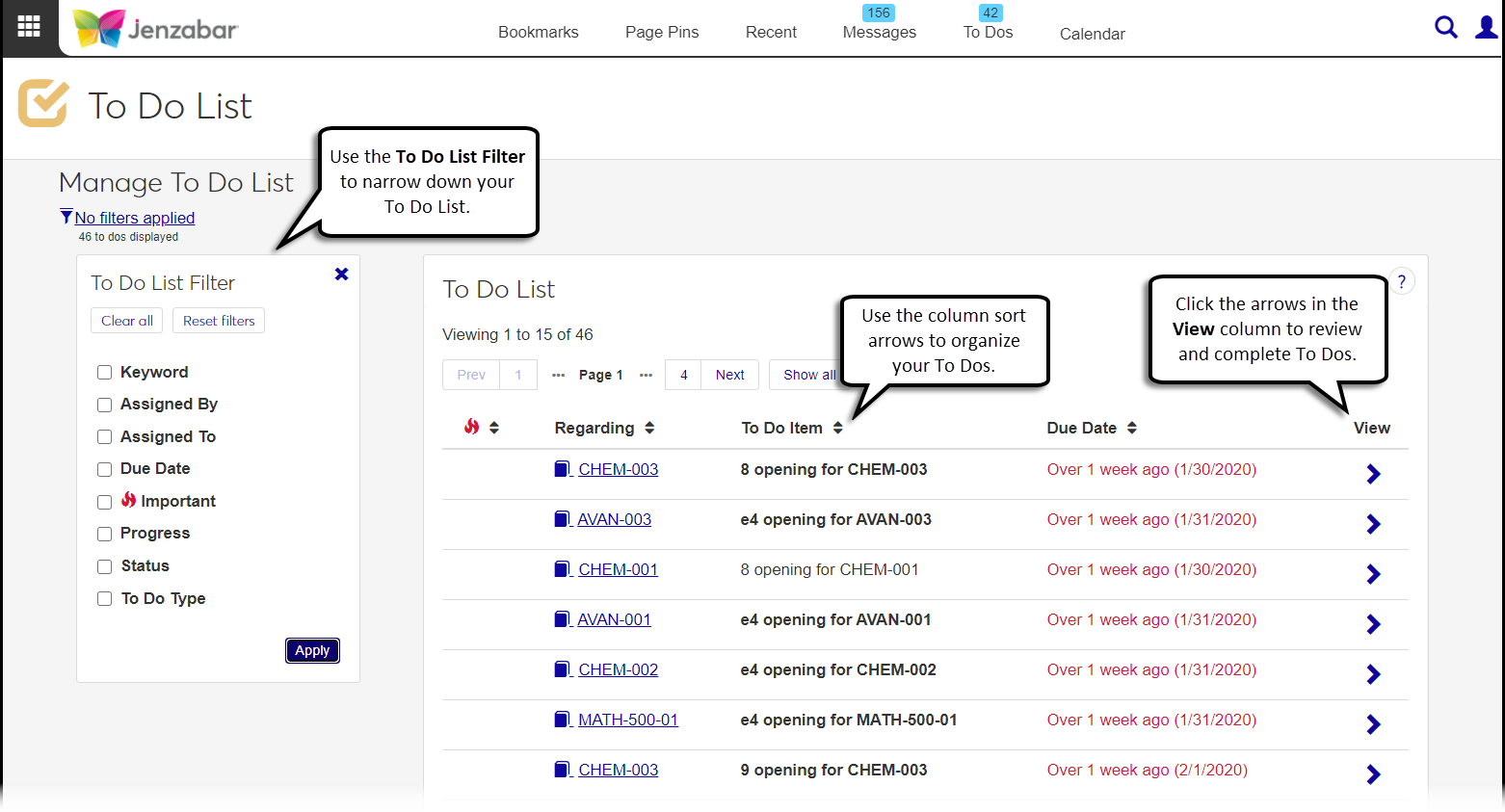
Resolved Issues
Issue | Description |
|---|---|
175652 | Grade Entry: For a student who had a Last Date of Attendance for a section, if Last Date of Attendance was not required for a particular withdrawal grade, and that grade was assigned to the student, then Last Date of Attendance became null. This issue was resolved in J1 Web 2019.4. |
203142 | The scheduled job was erroneously creating tasks to report attendance for courses that were marked to be excluded from attendance reporting. |
Enhancements
The Browse Locations functionality is now available for scheduling and editing meetings! With this updated functionality, you can:
Create general meetings, advising meetings, and events directly from the Browse Locations page.
Use the Browse Locations functionality to define the location, date, and time for meetings created from a calendar.
Edit location, date, and time details for existing meetings.
Important
Create meeting options will vary based on user roles and permissions. The described functionality is available to users with create meeting, create advising meetings, and/or create event permissions.
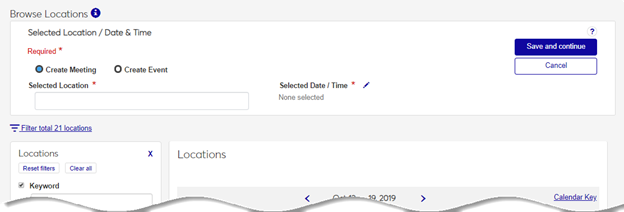
We’ve simplified the create and edit meeting processes, too!
The updated Create Meeting feature is now more intuitive and uses the browse locations functionality to define the location, date, and time. When you create meetings from the drop-down on a calendar, you'll use the new Create Meeting wizard to enter meeting basics. After the meeting basics are saved, you can select the location, date, and time with the browse locations functionality.
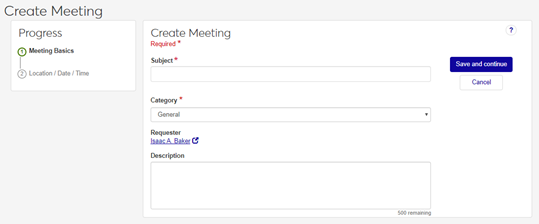
When you create a meeting from the Browse Locations page, you'll select the location, date, and time before adding the meeting basics.
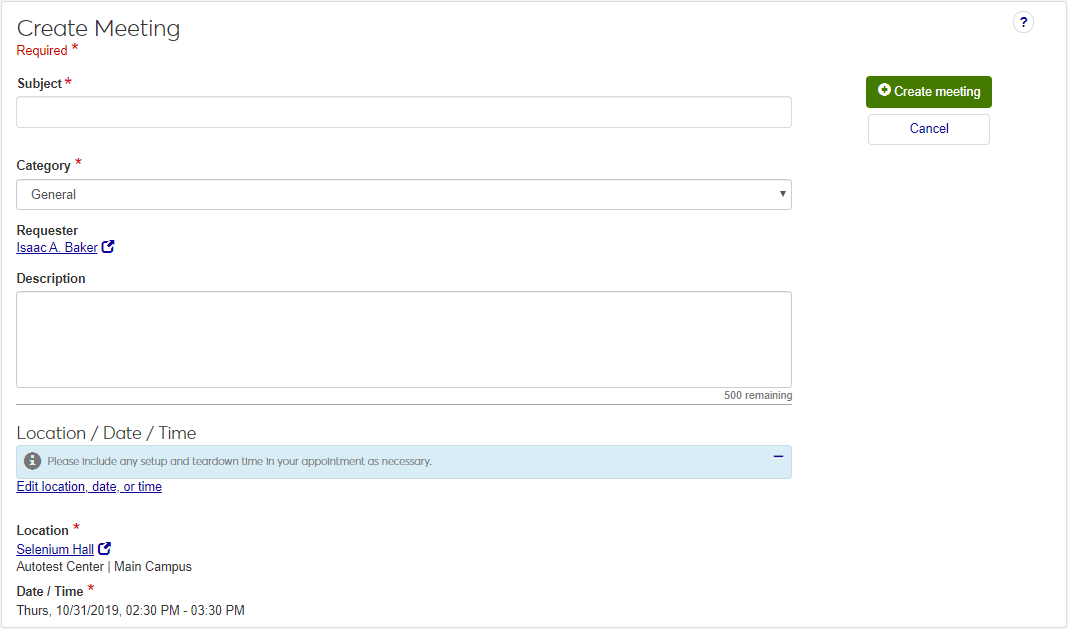
The Edit Meeting page has a new look! Now you can use the browse locations functionality to update the location, date, and time.
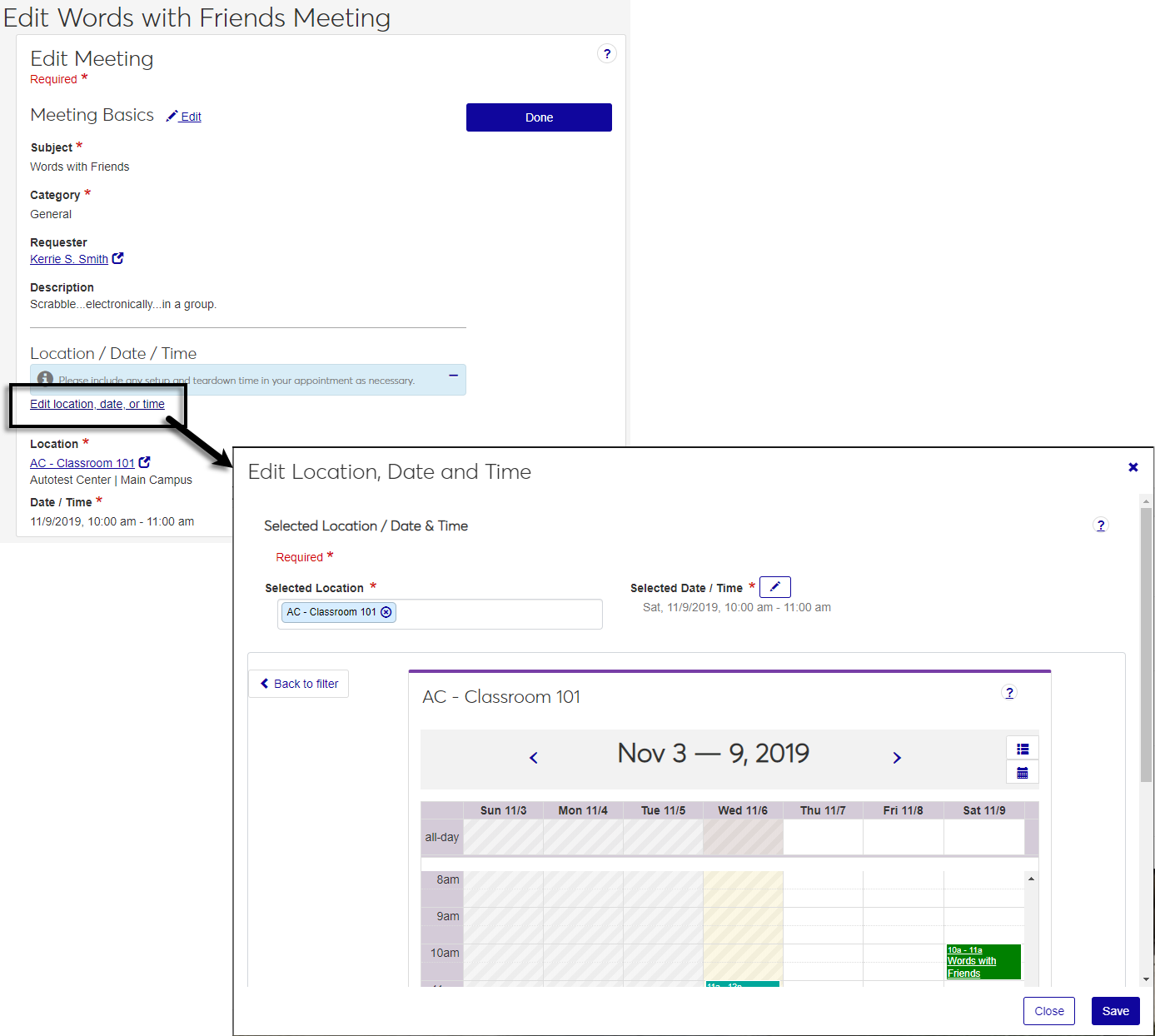
The Message Center's column names have been updated to help you find and organize messages.
What has changed?
The Topic column is now Subject.
The From Whom? column is now From.
We've removed the name links in the From and On Thread columns.
The Messages Filter includes options for Important and Unread messages, as well as recipient or sender Name.
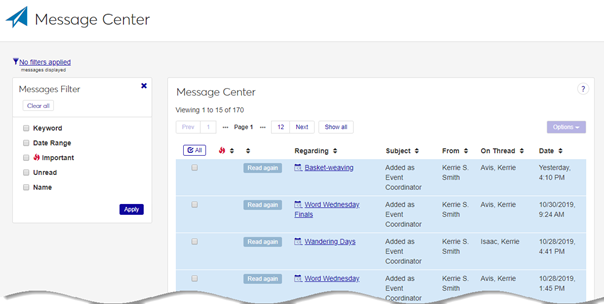
Enhancements
J1 Web has a new look! We’ve made a few updates to improve your experience and make it easier to find what you need.
With the exception of new functionality introduced with the 2019.4 release, and the changes described here, it’s the same great product with a new look and feel! All hub and standard features (e.g., calendar and personalized settings) remain the same.
Use the updated interface to sign in with your usual credentials.
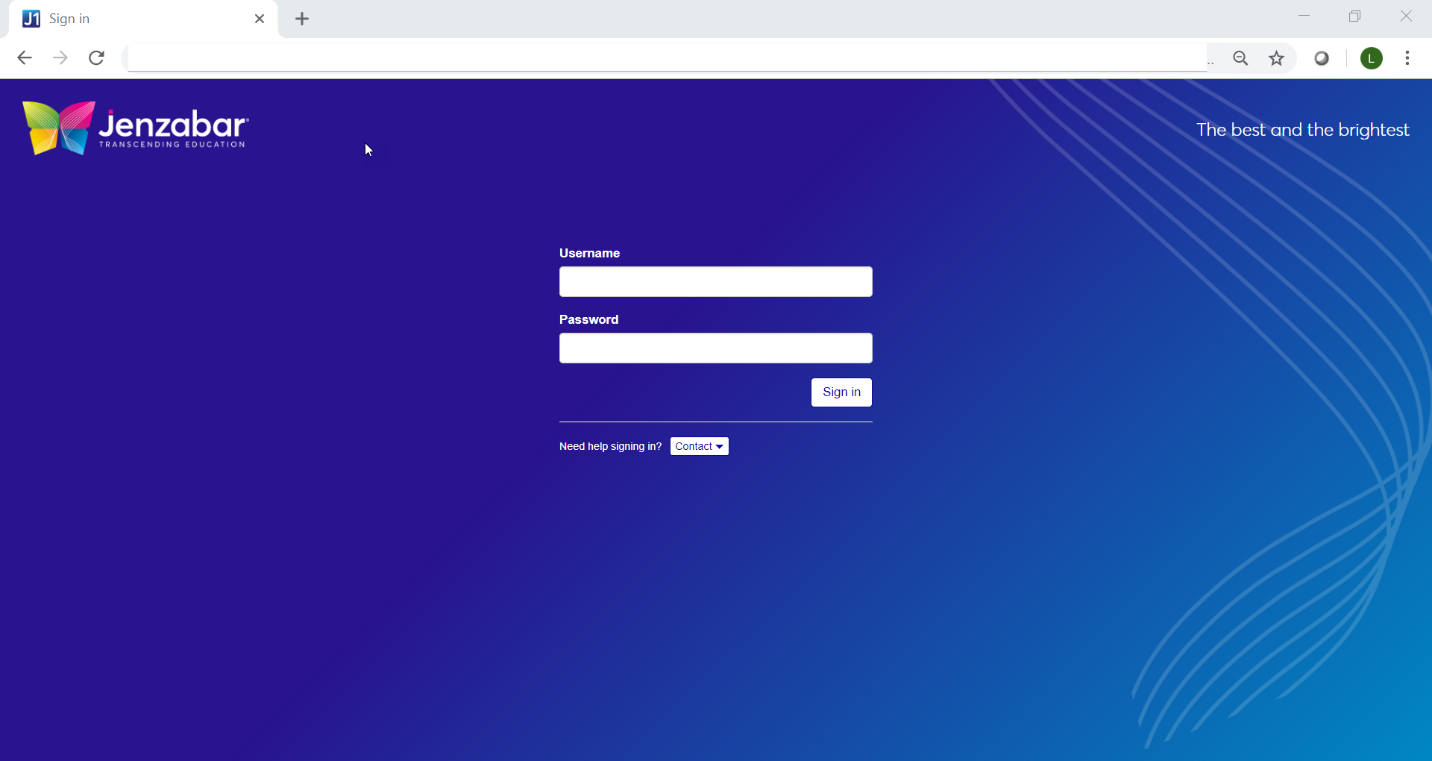
The global toolbar has a new look. Access to bookmarks, page pins, recent pages, messages, tasks and calendar remains the same.
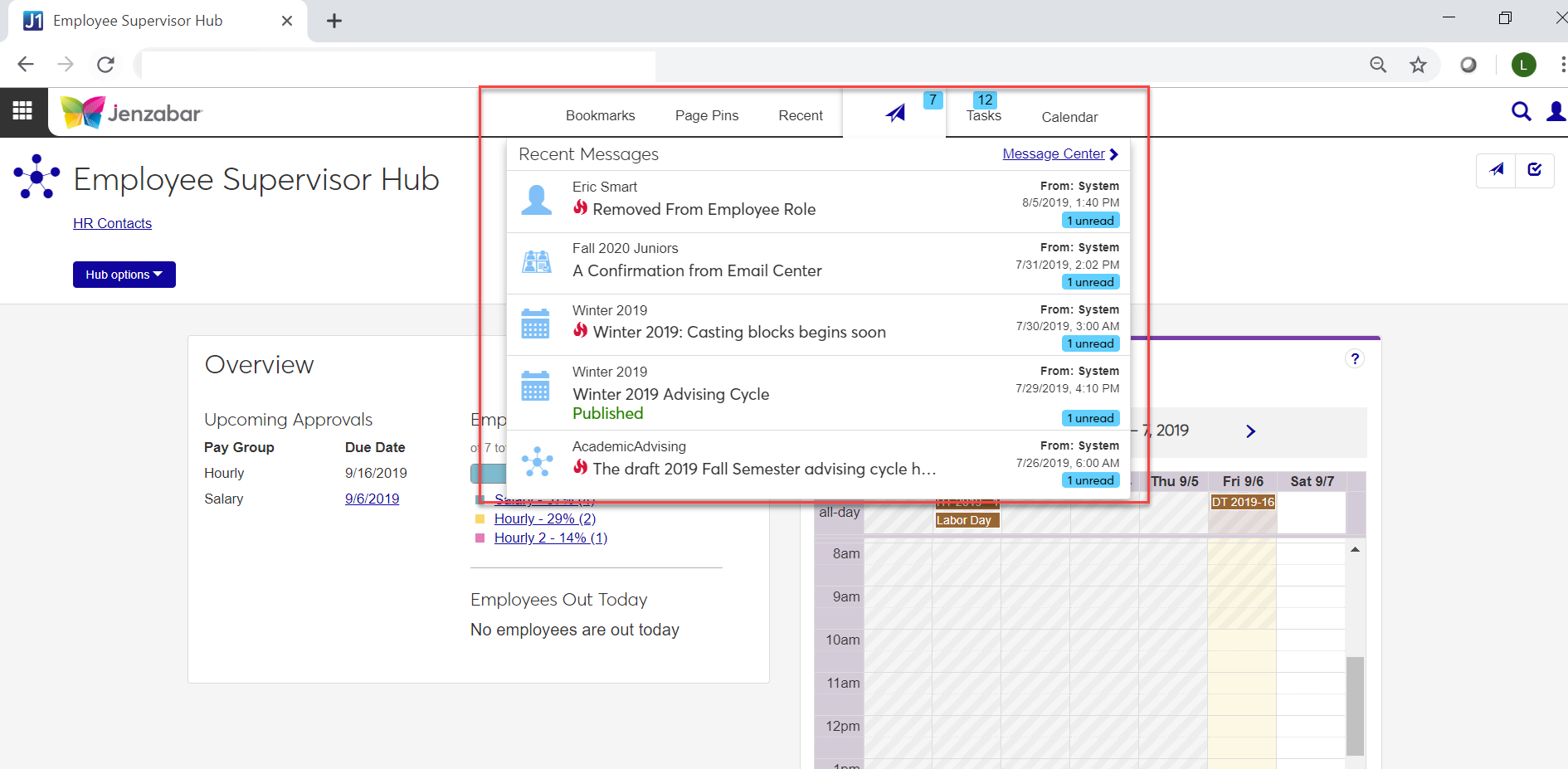
Throughout the product, color has been reduced to allow for better focus on content. With the exception of changes introduced with the 2019.4 release, functionality remains the same. See below for some before and after images!
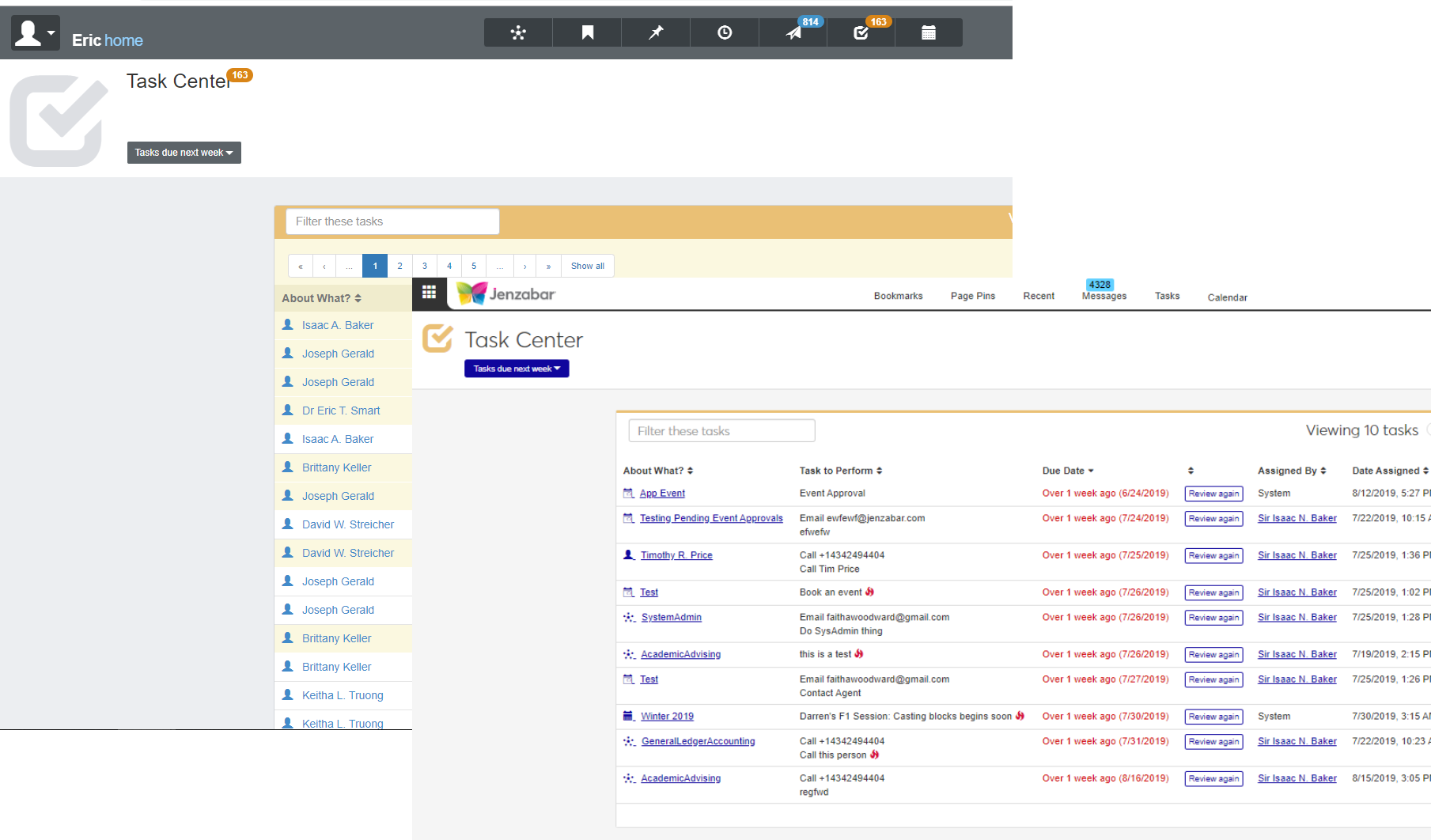
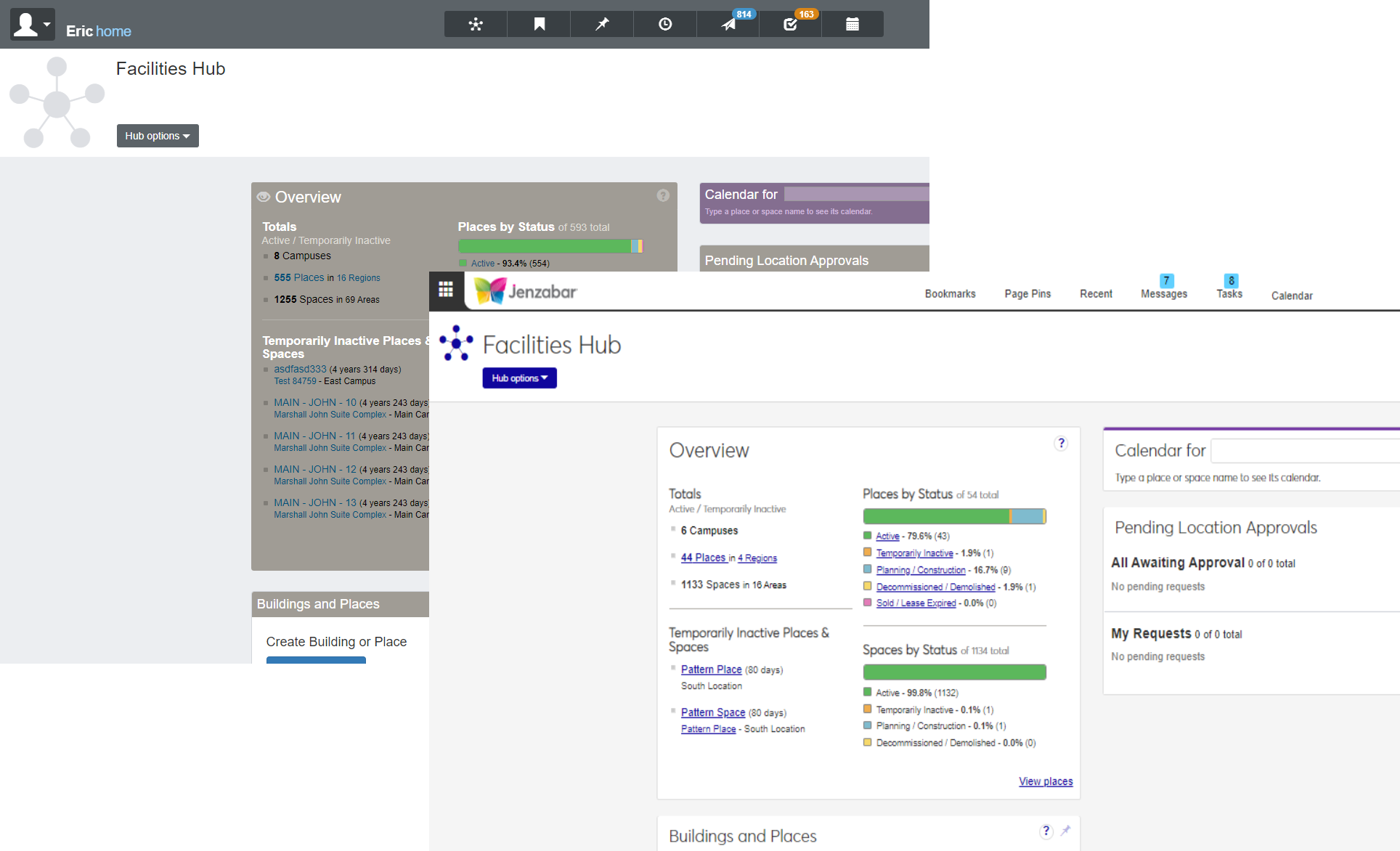
The Browse Locations feature that was previously only available to schools with an Events Management license is now available from the Facilities hub to users belonging to the new Facilities User role. This location browser lets you search for locations by name, scheduling availability, region on campus, or features such as air conditioning and wireless internet. The location calendar allows you to view the schedules of multiple locations simultaneously to help find available locations for meetings or events you want to schedule.
Note
Users at schools with an Events Management license and appropriate permissions can access the Create event feature from the Browse Locations page.
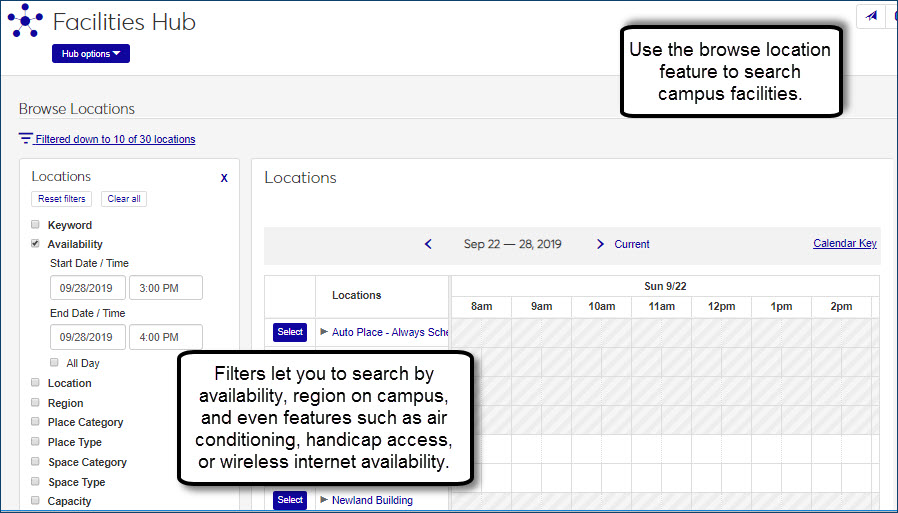
2019.4 introduces Campus Name, which allows users to designate a name they prefer to be called on campus. This preferred campus name is now shown in name fields, processes, searches, and reports throughout Desktop, J1 Web, and the Campus Portal except where legal name is required. To keep legal name information private, new permissions have been added that control which user groups can view it.
For detailed information about campus names, see the Common, New Campus Name Feature section.
Resolved Issues
Issue | Description |
|---|---|
175357 | The Month view on the Facilities hub's Location Calendar was not using the currently selected location as the default meeting location when clicking in a day of the month. |
176879 | When adding a calendar with no existing items, the Add Calendar Feed would fail and require Google/Exchange integration. |
178483 | When adding courses on calendars, the process creating the timeslots would occasionally fail with a message of "too many SQL parameters". |
187962 | When a course removed a room code, it did not disappear from the original timeslot on the room’s Space Calendar. |
2019.3.1
Enhancements
Users with access to the new Student Information Details page can review user-defined Student Master table information.
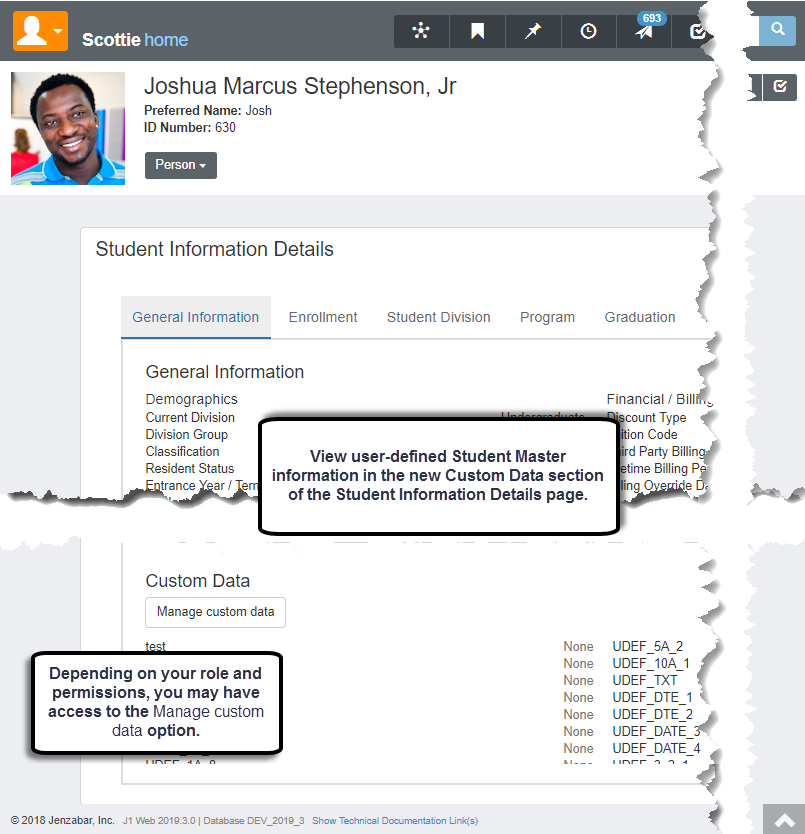
Registration Module Managers with the new Can Design student General Info Custom Data permission can also manage user-defined Student Master information.
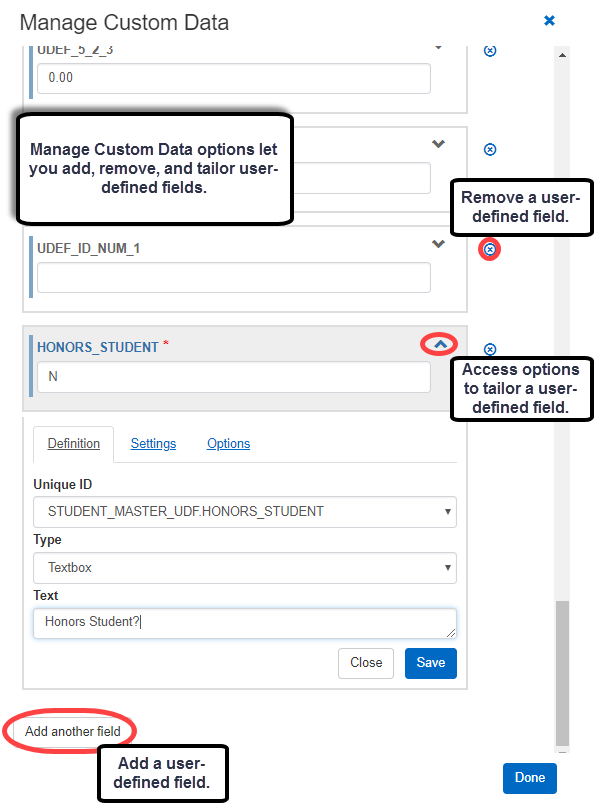
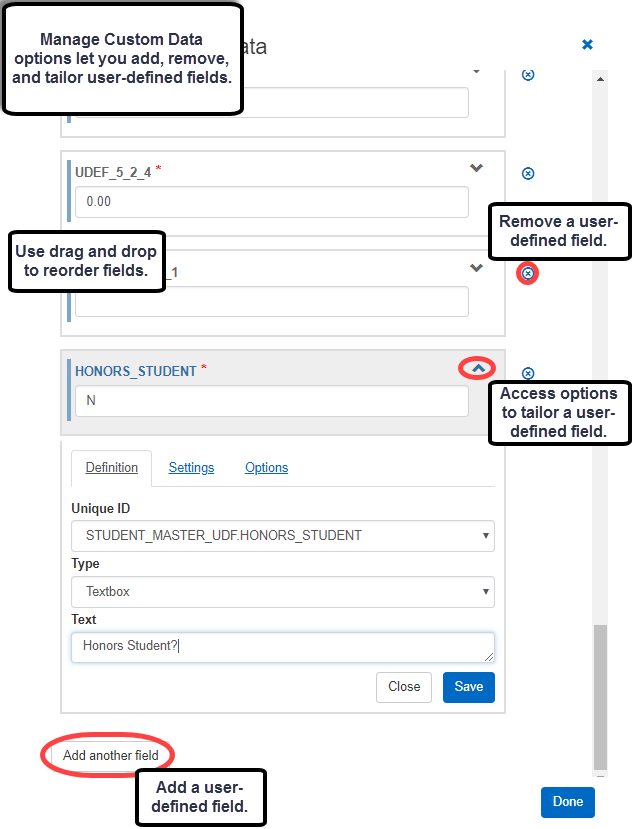

Note
Columns added to the database are available in J1 Web, J1 Desktop, and JICS features. Customizations to how student data appears only applies to the area where you made the customization. For example, field text or static options applied in J1 Web will not be applied in J1 Desktop.
For more information about user-defined fields, see the User Defined Columns, Tables and Forms help topic in the J1 Desktop help.
For more information about custom Student Information data in J1 Web, see the Student Information Details help topic in the J1 Web help.
Enhancements
You can now view and edit student information in J1 Web. From a student's summary page, select Manage student details in the Person or Student drop-down list.
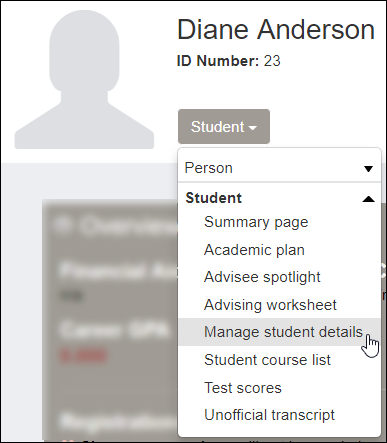
Or from the Registration Operations hub, on the General Information page, select View student details from a student's Action drop-down.
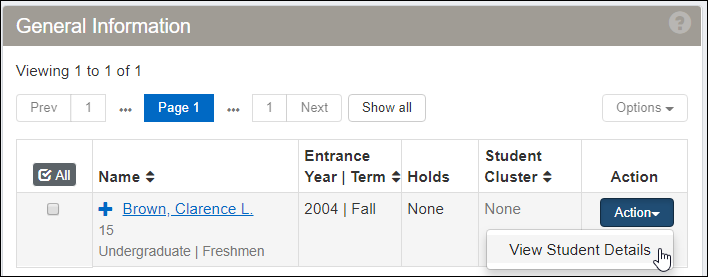
The information is grouped into tabs:
General
Enrollment
Student Division
Program
Graduation
Term Academics and Financials
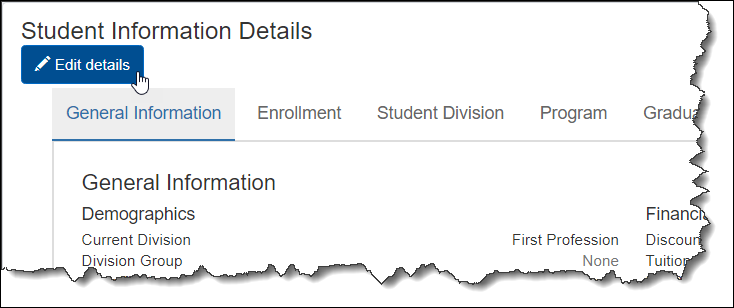
From any tab, click the Edit details button to make changes.

Click in the fields to see the drop-down selections. In some fields, if no list appears, you can type a few characters to start a search. The Done editing button floats with you as you scroll down.
The Message Center provides new options that allow you to search and filter messages by keyword and who sent them.
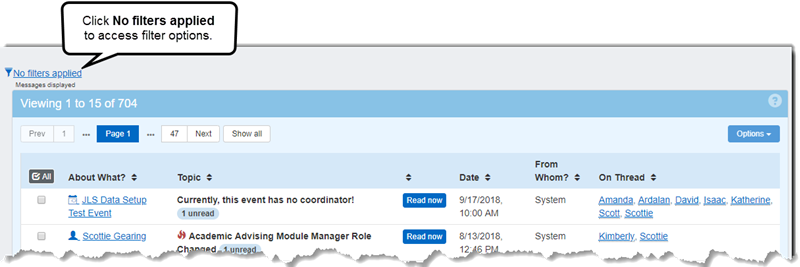
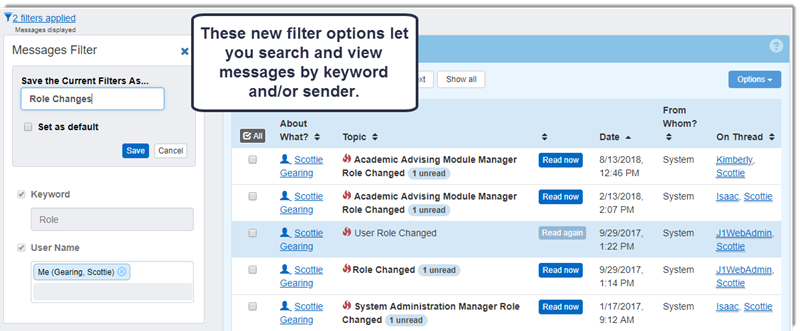
You can save filters and use them as a default view for each time you access the message center. You can also update and delete filters as needed.
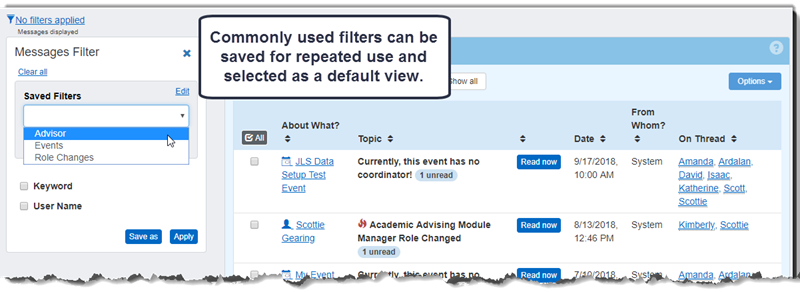
For more information, see the Message Center help. [need to add link]
Email addresses can now include the plus sign. For example, [email protected] is now an accepted email address.
The Job Scheduler can now be installed on multiple servers.
Resolved Issues
Issue | Description |
|---|---|
148387 | In the Microsoft Edge browser, the arrows that allow users to move between agendas, days, weeks, and months were missing from the Home page My Calendar block. |
153244 | J1 Web users who were removed from the J1 Desktop Users window and then added back weren't able to log into J1 Web. |
156826 | On the Home page, in the Recent Message block, the unread message count was inaccurate. |
159397 | On the My General Settings page, users received an error message when they deselected their synced Outlook calendars. |
Resolved Issues
Issue | Description |
|---|---|
133620 | Filters with multiple default values were not always automatically filtering on the default values. The issue has been resolved and all default filters are now applied automatically in all browsers. |
143335 | When saving a filter in an advanced filter, if one of the filters was a description field, then it sometimes did not save correctly. This caused the saved filter to not be applied correctly the next time it was used. |
143336 | The saved filter functionality allowed a user to save a filter without a name. This made it impossible to pick from the list of saved filters later. |
145164 | When using the Microsoft Internet Explorer 11 or the Microsoft Edge browser the quick filters did not load the appropriate values when they were selected. |
148975 | Google calendar events with lengthy display names did not appear and "string data would be truncated" errors appeared in the J1 Web log file. Google calendar events with long names now truncated to an acceptable J1 Web storage length and displayed accordingly. |
150384 | Users with calendar management permissions enabled and a large number of tasks were unable to approve meeting location requests because the page hung. |
151312 | When a user didn't have a principal ID in SQL server, the Manage System Users page displayed an exception error message. The page now appears correctly; however, the user without a principal ID is not shown on the page and cannot access J1 Web. Refer to the 7.2.2 Known Issues documentation for more information and a workaround. |